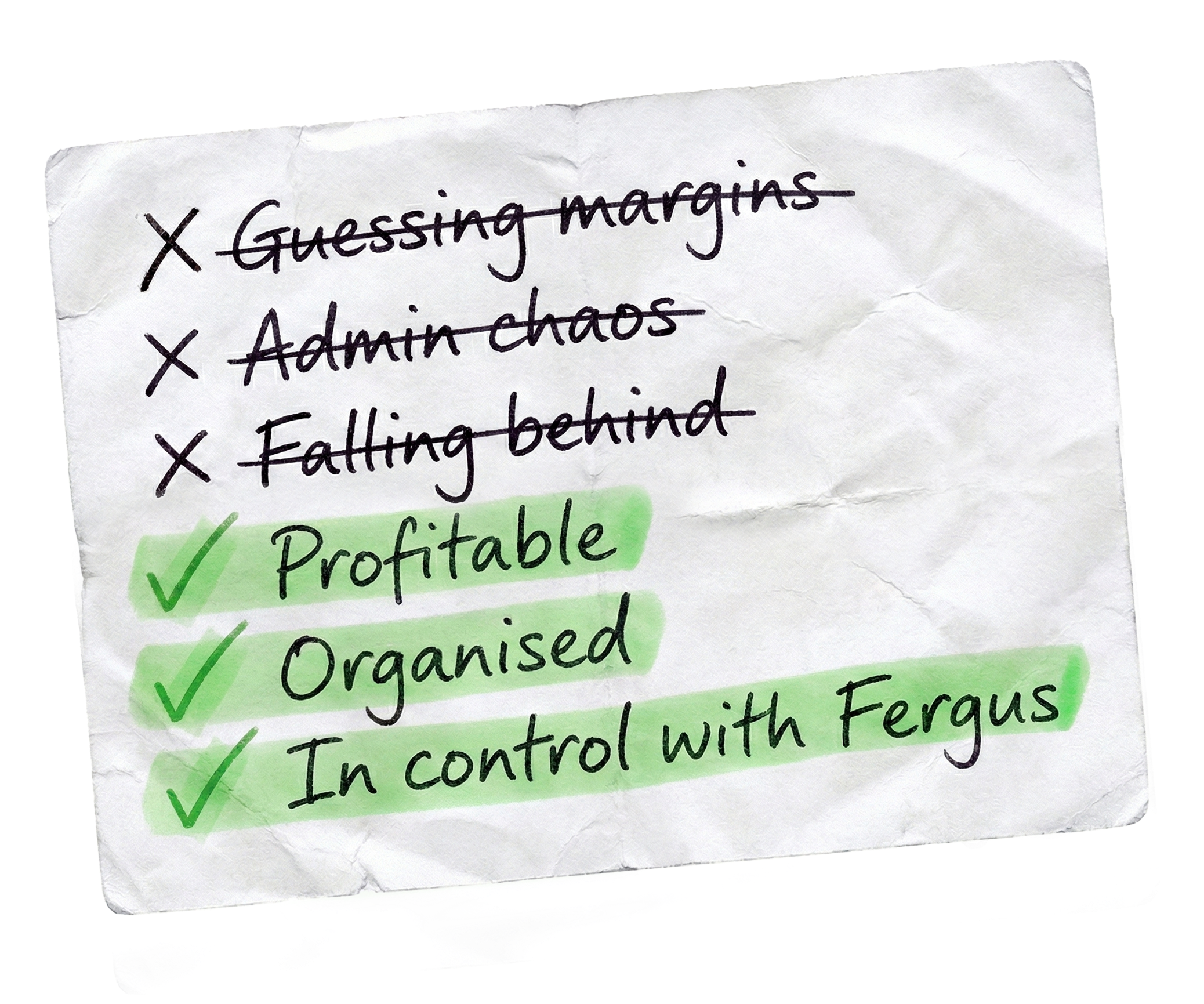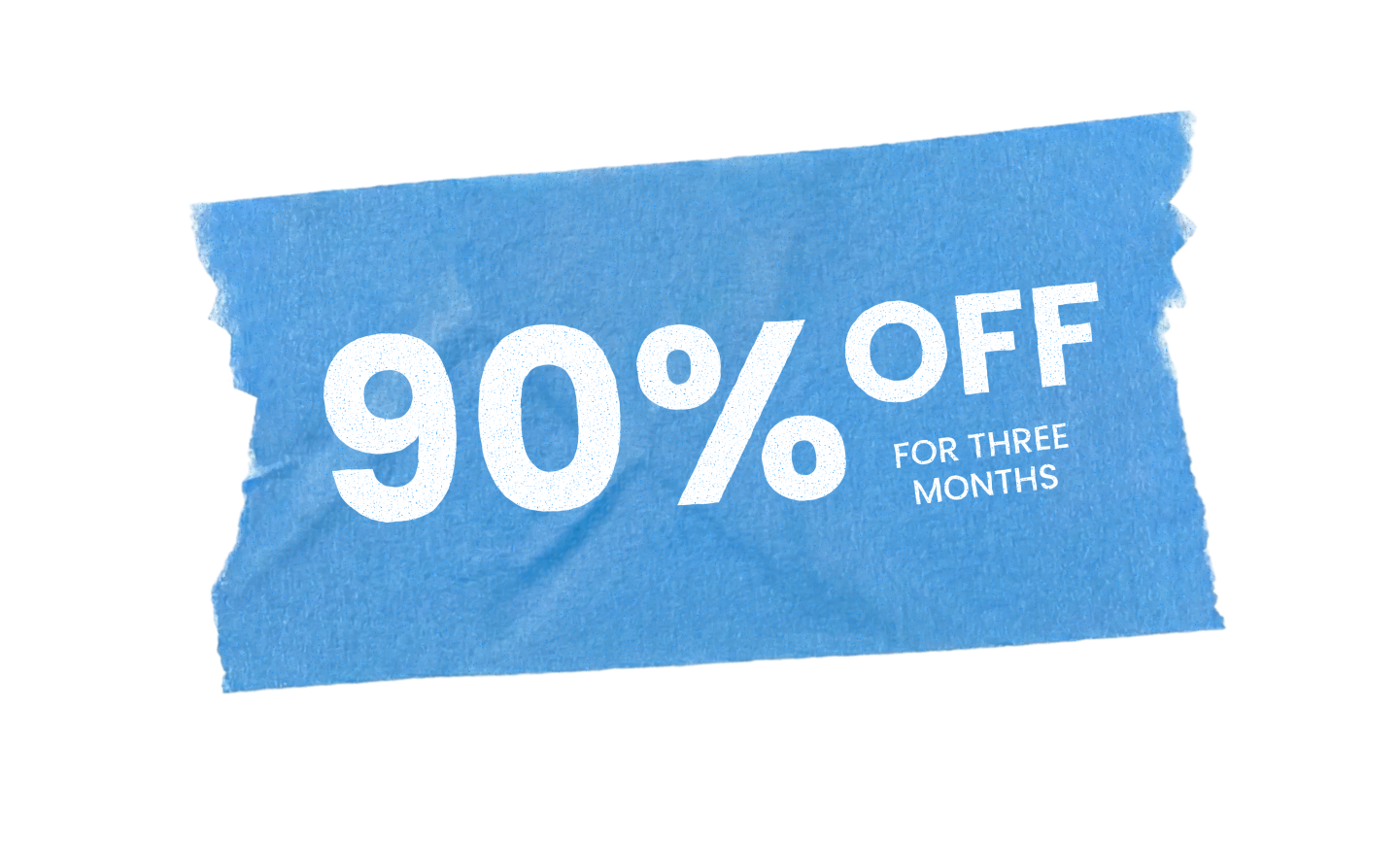The Fergus Status Board is a powerful tool that helps you easily filter and track your jobs while keeping their current status front and center With just a quick glance, you’ll always know how things are progressing.
Let’s take a closer look at the columns and what the colors mean.
As a general rule, red means something urgent needs your attention.
Orange means an action is required, but it’s less pressing.
And green means you’re all set, no action is needed for now. You might also notice a yellow section at the bottom of each column. That’s where jobs with queries raised by staff members are listed and these queries need to be resolved.
Now, let’s start with the pricing column. Don’t worry, we’ll come back to the pending column a bit later.
This pricing column is where your quotes and estimates sit before they’re accepted. If it’s a charge up job, it skips this column entirely.
Here’s how it works. Red is for draft quotes or or estimates that haven’t been published yet. These need pricing.
Green is for quotes or estimates that have been sent to the customer. You don’t need to do anything until they accept or decline.
And finally, orange is for expired or stale quotes and estimates. You’ll want to follow these up or remove them. Once the quote or estimate is accepted, or if it’s a charge up job, it moves to the scheduling column.
This column is all about organising when your jobs will start. Orange means the job still needs to be scheduled, but it’s fairly new. Red is for jobs that have been waiting here for over thirty days and urgently need scheduling.
And finally, green means the job is scheduled and doesn’t require further action until its start date.
When the scheduled date arrives, the job automatically moves to the in progress column. Here’s where you track jobs that are underway.
Red means scheduled staff haven’t completed their time entries yet.
Orange means the job was marked as need to return and it still needs to be scheduled into the calendar for the future.
And green means the job was marked need to return, but there’s already a future event scheduled, so we don’t need to do anything else. Once the labor is complete, the job moves to the back costing column. This is your final check before invoicing.
Unlike other columns, there are no green sections here. Instead, we have two orange sections.
The first is for supplier reconciliation, where jobs with unreconciled supplier invoices will sit.
You’ll need to reconcile these invoices before progressing.
The second orange section is for costing confirmation, where you confirm all costs are correct and accounted for.
There’s also a red section for uninvoiced costs. These costs have usually been added to the job after it was marked as invoiced.
Once you’ve marked the job as ready to invoice, it should be sitting in your invoicing column. There’s no green section here as well because invoices should always go out as soon as possible.
Red means the job needs an invoice and orange means the invoice draft has been marked as to be approved’.
After approval, the job moves to the payments column. This column tracks invoices until they’re paid.
Green means the invoice is within payment terms. Red means it’s overdue and needs follow-up, And orange means the customer has disputed the invoice, so it needs to be resolved. Once the payment is complete, the job automatically drops off the status board. Finally, let’s talk about the pending column. Green is for jobs that you’ve put on hold. Orange is for jobs that have gone stale due to inactivity.
And red is for open jobs that don’t have any active phases.
If you’d like more detailed explanations for each column and color, you can enable this by heading to user profile in the top right corner, selecting user preferences and ticking the option to show detailed help text on the status board.
You can also filter the status board by groups or users to focus on specific assignments. At the bottom of the screen, there’s a list of all the jobs in the status board. Clicking on a job number takes you straight to the job card. You can also search the list or filter it by column headings.
The Fergus status board is an essential tool for staying on top of your jobs. Give it a try today and experience how it can simplify your workflow.
Our 20,000+ trades businesses have slashed their admin, are getting paid faster, and are finally enjoying their weekends again.