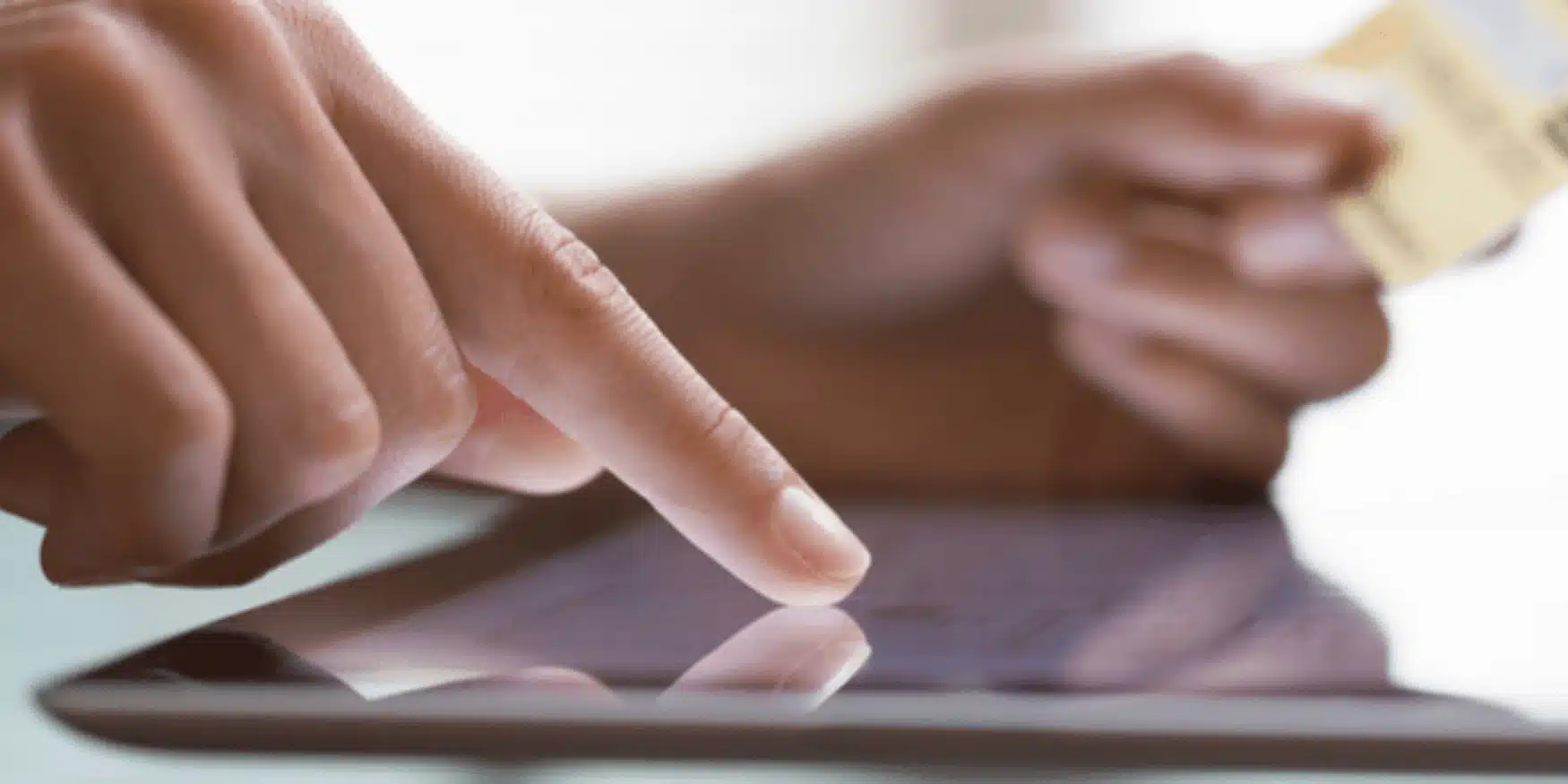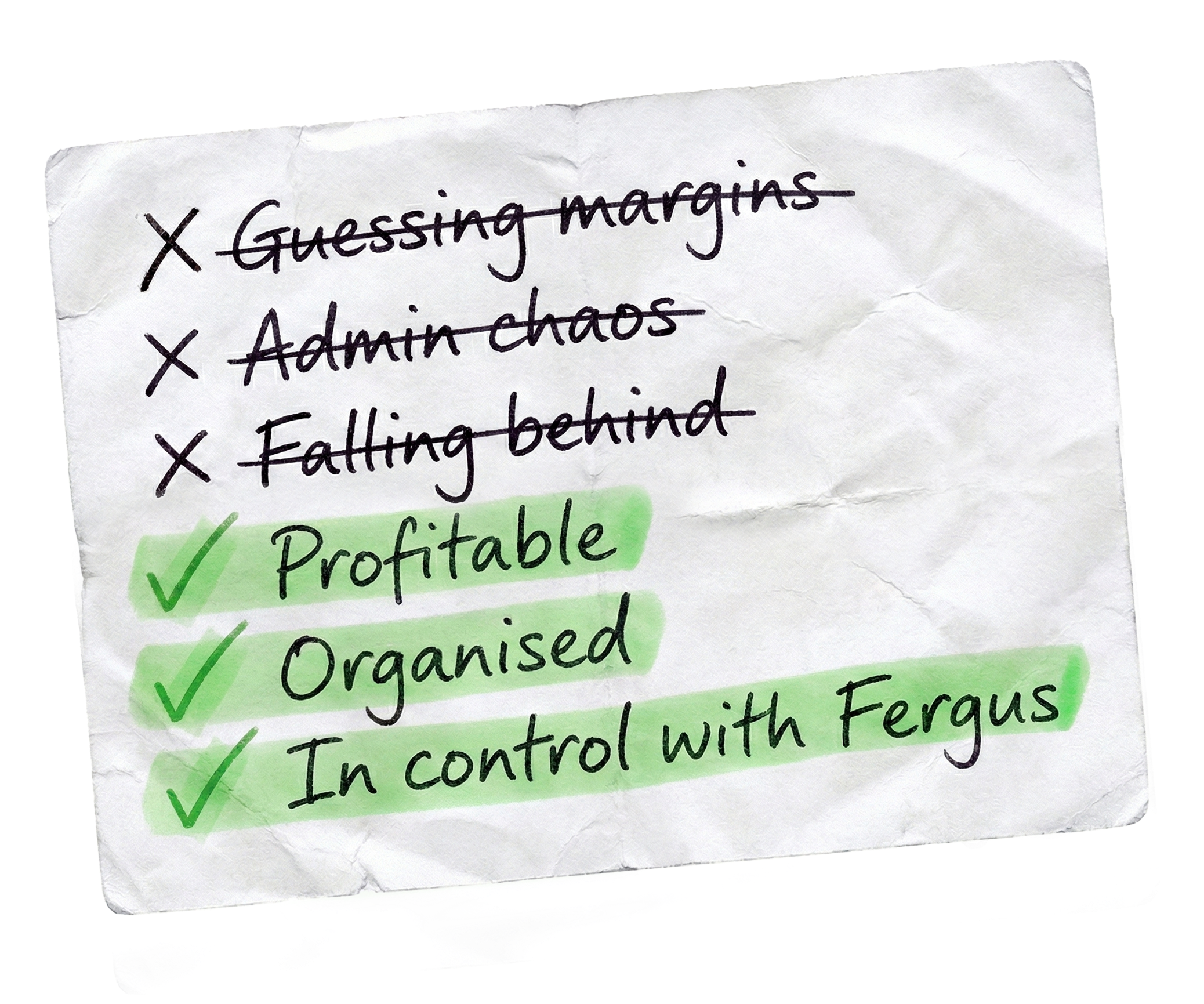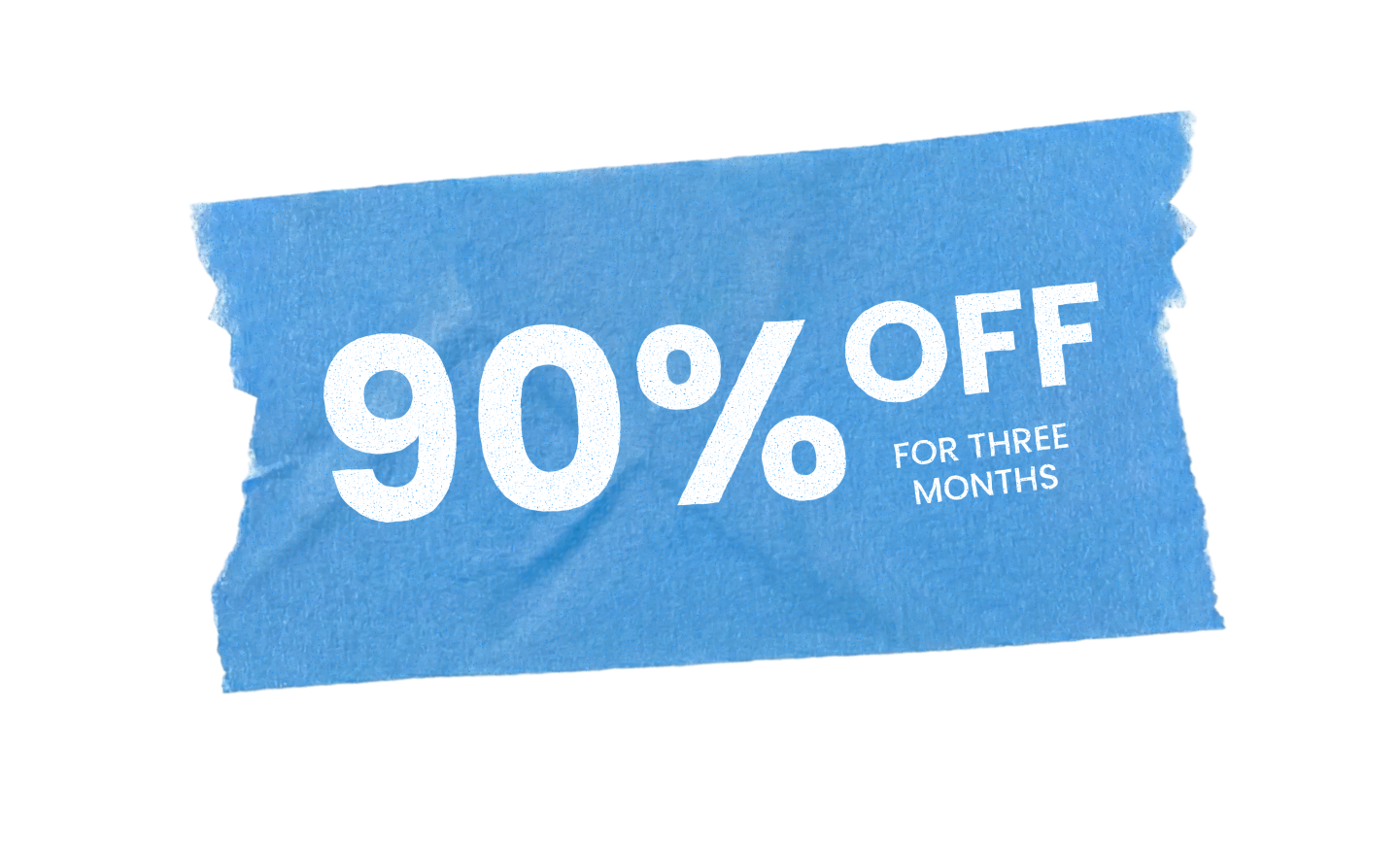As a tradie, having a strong online presence is crucial in today’s competitive market. A Google Business Profile (GBP) helps you achieve this by making it easier for potential customers to find your services when they search online. This detailed guide will walk you through setting up, verifying, and managing your Google Business Profile. We’ll also cover handling duplicate profiles, managing multiple service areas without a physical office, and tips to improve your organic search ranking.
Setting Up Your Google Business Profile
- Create Your Profile
- Go to the Google Business Profile website and click “Manage now”.
- Sign in with your Google account. If you don’t have one, you’ll need to create it.
- Enter your business name and select the appropriate category (e.g., plumber, electrician).
- Enter Your Business Information
- Fill in your business details, such as address, phone number, website, and service areas. For tradies, it’s crucial to accurately list all the services you offer.
- If you don’t have a physical location customers can visit, select “I deliver goods and services to my customers” and specify your service areas.
- Verify Your Business
- Google will require you to verify your business to ensure you are the rightful owner. Verification methods include postcard, phone, email, or instant verification (for some businesses).
- Follow the instructions provided for your chosen verification method. For postcard verification, enter your address and wait for the postcard with the verification code to arrive (usually within five days).
Managing Your Google Business Profile
- Keep Your Information Up-to-Date
- Regularly u Promptly update your business hours, phone number, and address whenever there are changes.
- Add new services, areas you cover, and any other relevant changes to keep your profile accurate.
- Enhance Your Profile with Photos and Posts
- Upload high-quality photos of your work, team, and any other relevant images.
- Use posts to share updates, special offers, and events. This keeps your profile active and engaging for potential customers.
- Collect and Respond to Reviews
- Encourage satisfied customers to leave positive reviews on your profile.
- Respond to reviews, both positive and negative, professionally. This shows you value customer feedback and are committed to excellent service.
Handling Duplicate Profiles
- Identify Duplicate Profiles
- Search for your business name on Google to see if multiple profiles appear.
- Check if the duplicate profiles have outdated or incorrect information.
- Remove or Merge Duplicate Profiles
- Sign in to Google Business Profile and select the duplicate profile you want to remove.
- Click on “Remove Business” from the menu to delete the duplicate.
- If you need to merge profiles, contact Google Support for assistance.
- If You Don’t Own the Duplicate Profile
- Request Ownership: Go to the duplicate profile, click on “Own this business?” and follow the steps to request ownership.
- Report the Profile: If you cannot gain ownership, report the duplicate profile to Google. Use the “Suggest an edit” feature to flag the profile as a duplicate and provide the correct information.
- Contact Google Support: For persistent issues, contact Google Support directly for assistance in resolving the duplicate profile problem.
Managing Multiple Service Areas Without a Physical Office
- Set Up Service Areas
- During the profile setup, select “I deliver goods and services to my customers”.
- Enter all the areas you serve. Be specific and include suburbs or cities to improve your visibility in those locations.
- Consistent NAP (Name, Address, Phone Number) Information
- Ensure your business name, address, and phone number are consistent across all online listings and your website. This consistency helps improve your local search rankings.
Improving Organic Search Ranking
- Optimise Your Profile
- Complete all sections of your Google Business Profile.
- Use relevant keywords naturally in your business description and services offered.
- Build Local Citations
- List your business on other local directories and websites. Ensure the information matches your Google Business Profile.
- Engage with Your Community
- Respond to customer reviews and questions promptly.
- Use the Q&A feature on your profile to address common queries about your services.
- Regular Updates and Posts
- Keep your profile active with regular updates, photos, and posts.
- Share customer testimonials, completed projects, and special offers to engage potential customers.
The sooner you start creating your Google Business the better because chances are, your competition is already on there!