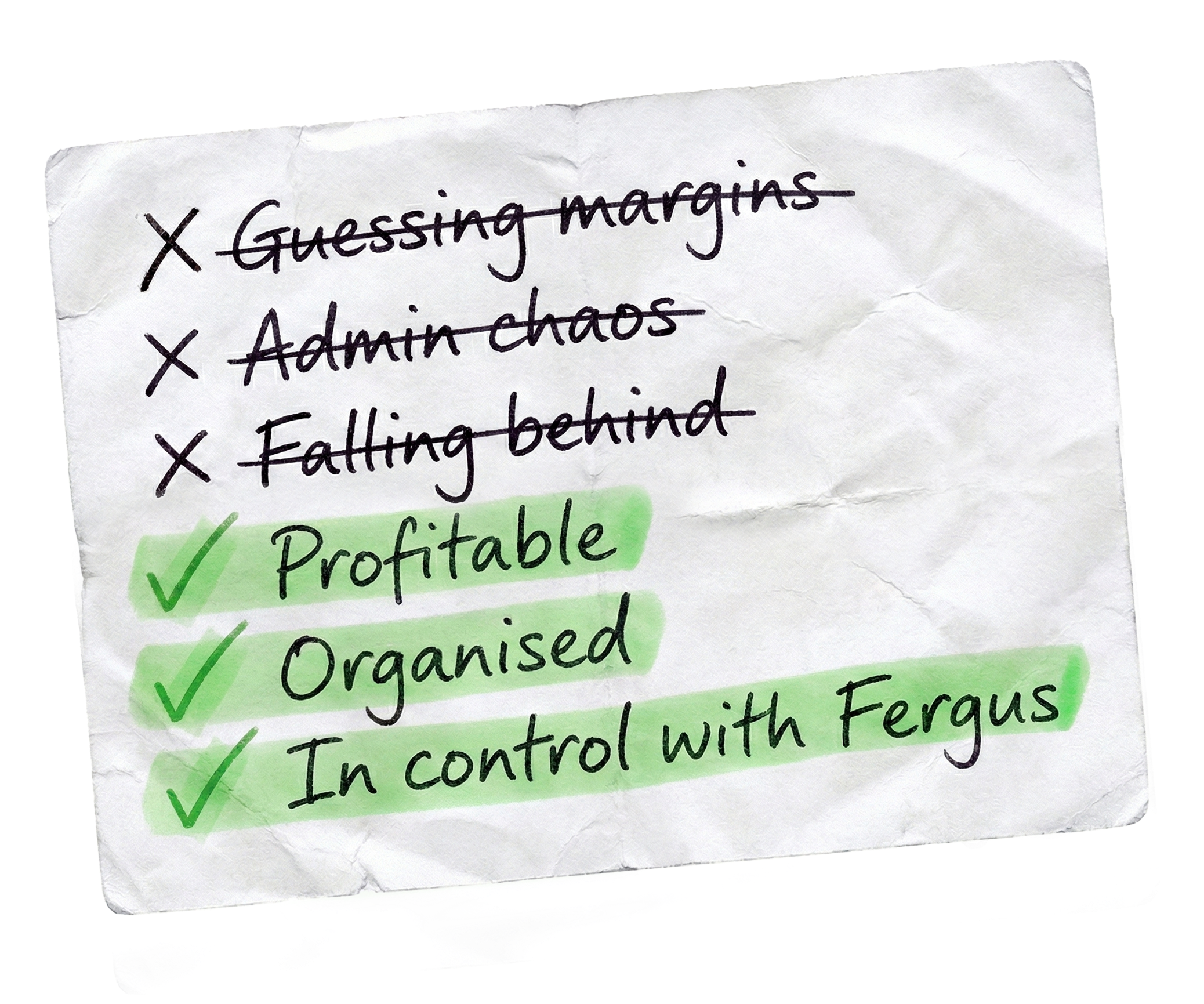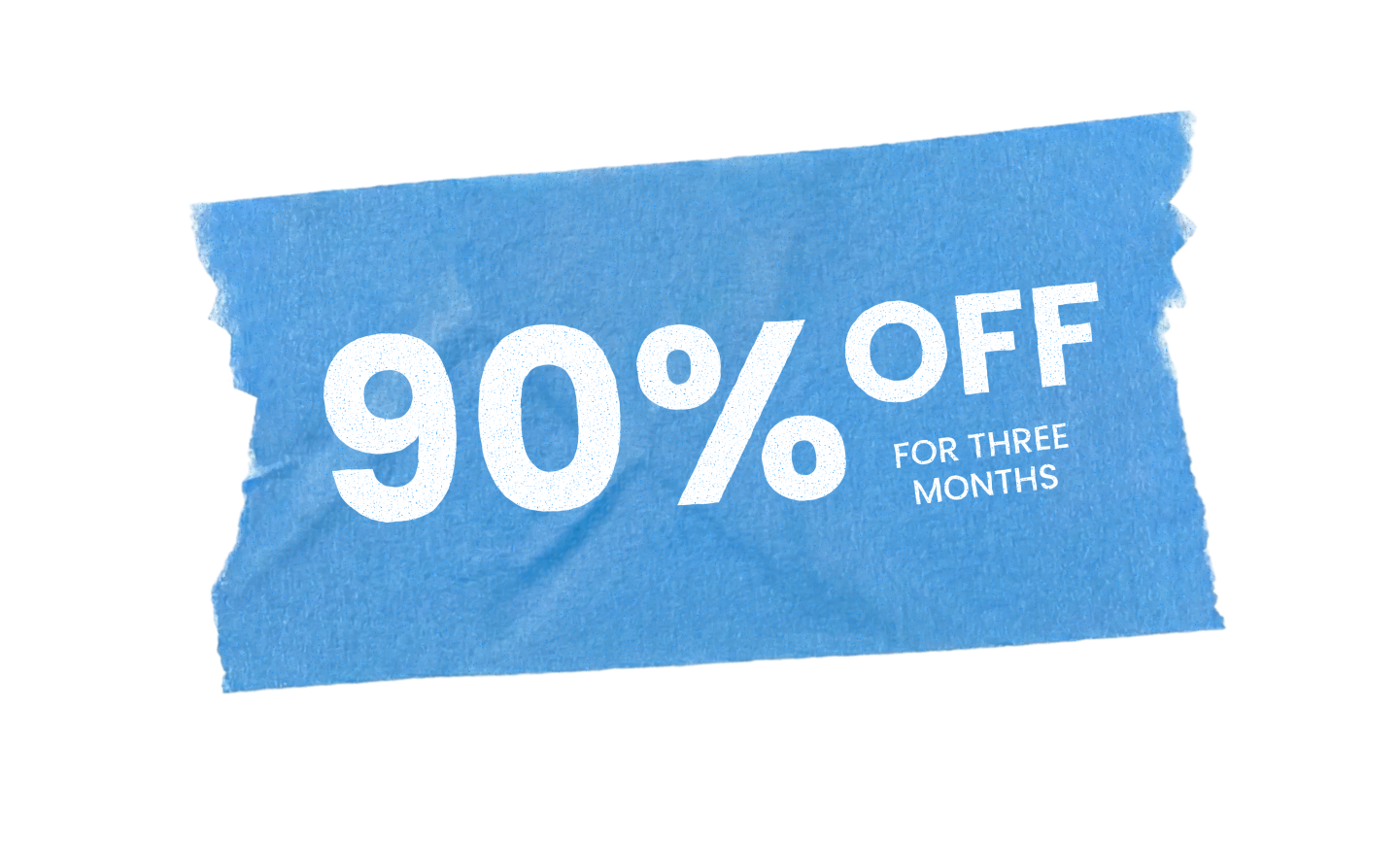To log time or schedule jobs in Fergus, every team member needs their own login. In this video, we’ll show you how to add, manage, and disable users step by step.
First, click the profile icon in the top right corner and select ‘Settings’.
From there, navigate to the ‘Users’ option in the left hand menu.
Let’s start by adding a user.
First, click ‘Add New User’ in the top right corner. Start by choosing the user’s type. Then enter the user’s first name, last name, and email address This email will be used for their login You can also add their phone number if you have it, but this is optional Now, add their pay and charge out rates The standard pay rate is the user’s hourly pay rate The charge out rate is what you bill clients for their time hourly Finally, invite the user Choose to send the invitation via email, SMS, or both or if you want, you can hold off by unticking all the options then hit the save button and you’re all done.
You can manage users directly from the user settings page as well. Select a user and you’ll see six tabs. The user details tab is a place for you to manage the user’s login and basic information.
The personal details tab is a place for you to store the user’s contact information.
The notifications tab is where you go to adjust the notification preferences for this user.
Go to the settings tab to customise specific user settings.
Employee pay tab is where you go to edit the user’s pay and charge out rates and finally, ‘Permissions’ allows you to fine tune user access and visibility.
Click ‘Edit Permissions’ and go through the permissions to make sure you’re happy with them. Pro tip, if multiple users need the same permissions, save time by using the ‘Copy Permission Profile’ option.
Set up permissions for one user, then apply them to others with just a click.
Finally, if a user no longer needs access to Fergus, you can disable them in the user settings page as well.
Go to the user settings page. Click the three dots button next to their name. Select disable user to deactivate their account. And that’s it. Now you know how to efficiently add and manage users in Fergus.