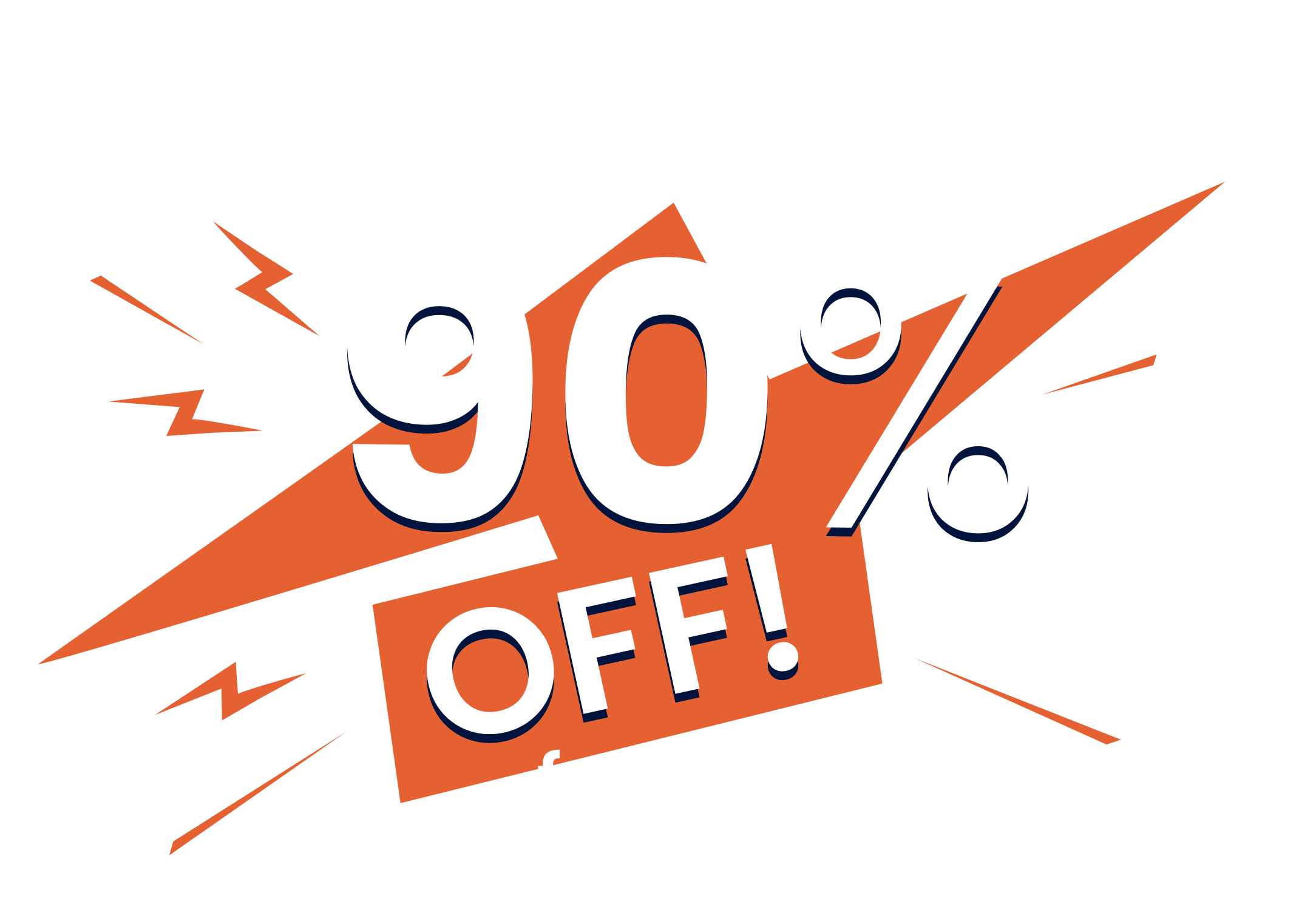Now that you’ve created a job, scheduled it and logged your time and materials, you’re ready to begin back costing.
Typically, your job will appear in the back costing column under costing confirmation once labour is marked as complete.
However, you might find your job in other sections of this particular column as well. If it’s listed under supplier reconciliation, there may be unreconciled supplier invoices associated with the job that need to be marked as received.
You can do this by heading to the job card, clicking on the supplier documents tab, and making sure there are no unreconciled invoices in here.
If the job appears highlighted in red in the uninvoiced costs section, this indicates that there are costs tied to a completed job that weren’t invoiced for. This often happens when costs are added after the job has been invoiced. If you click on a job in this red section, it’ll take you to the cost report for that job and show you what costs aren’t invoiced for. You can either create an invoice for these costs or you can simply mark the costs as invoiced.
The costing confirmation section acts as a final review before invoicing.
Open the job card and verify that all costs are accurately entered. Double check labour entries, stock on hand and don’t forget to assign all relevant supplier documents to this job at this stage too. When everything looks good, click mark as ready to invoice. This signals to both you and the system that the job is ready for invoicing and has been thoroughly checked.
The job will then move into the invoicing column where will remain until you create and send the invoice.
Thanks for watching, and be sure to check out our guide on invoicing as your next step.
Our 20,000+ trades businesses have slashed their admin, are getting paid faster, and are finally enjoying their weekends again.




Limited Black Friday Offer: Get 90% Off