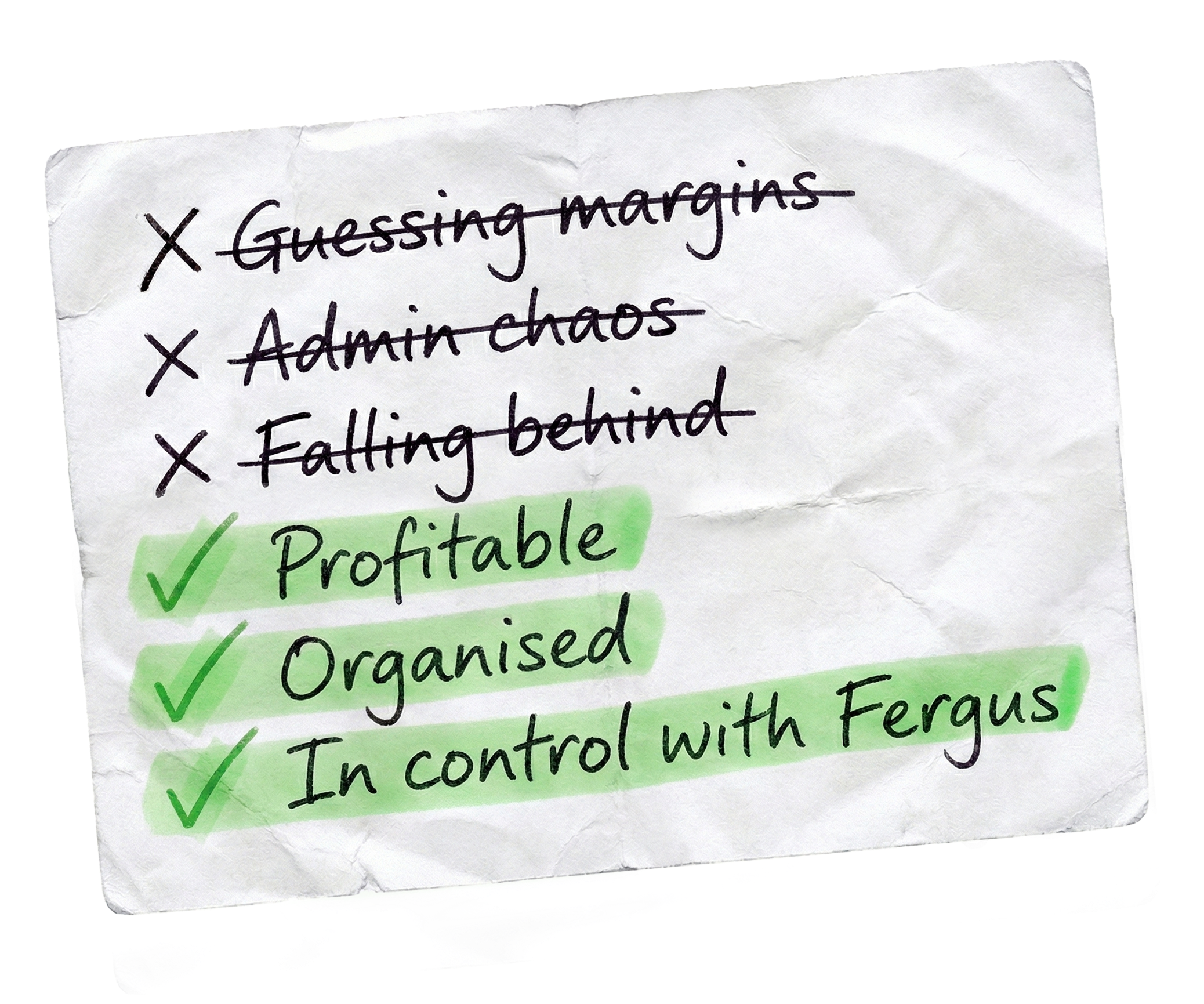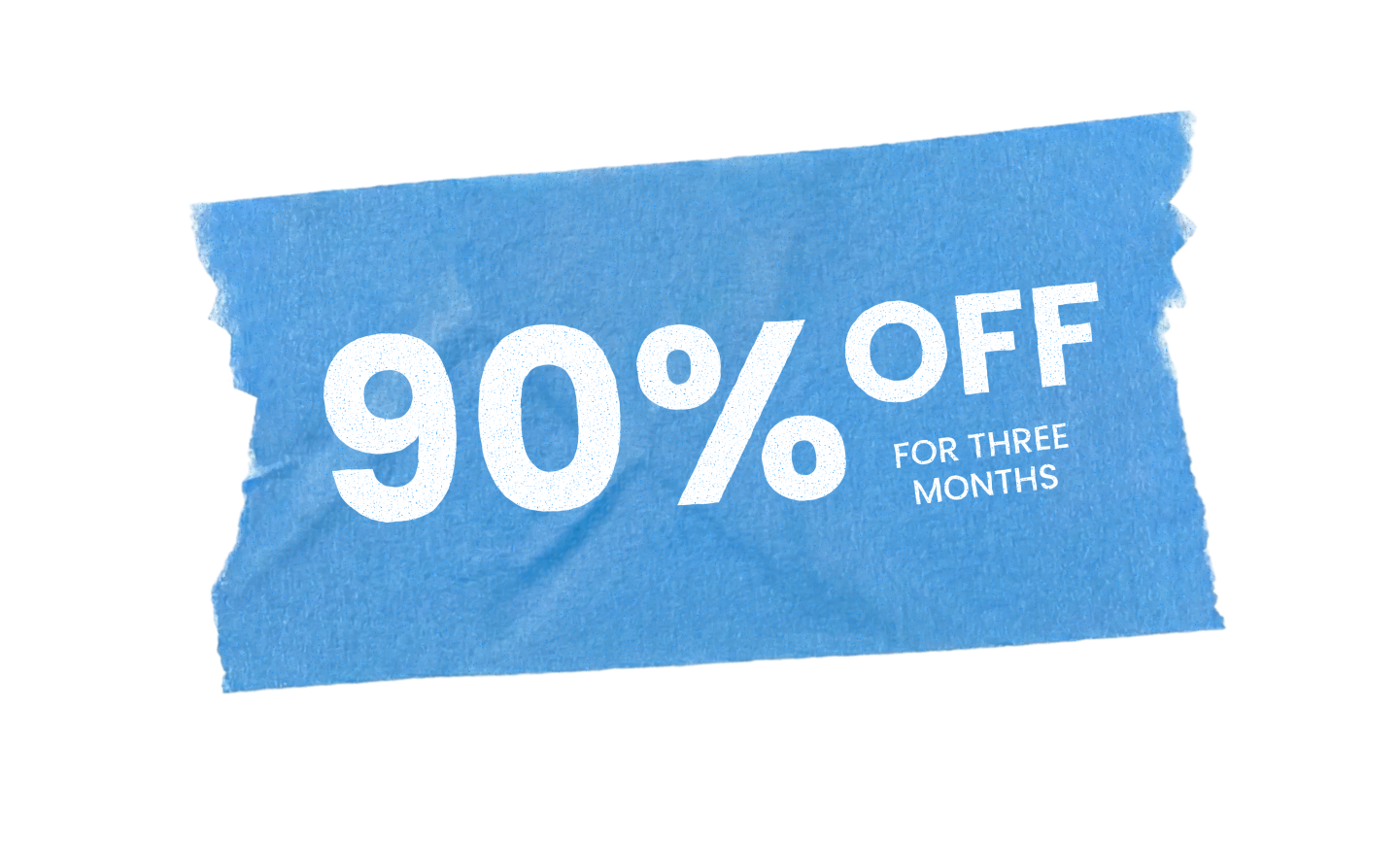“Favourites are a powerful way to speed up the creation of quotes and invoices and adding costs to jobs by grouping items you frequently use into a single section. We often see this used for common jobs you may regularly find yourself doing, saving you having to manually add this information every time you do the job.
In this video, we’ll cover how to create, organise and use favorites effectively.
To get started, click the the profile icon in the top right corner of Fergus and navigate to settings.
From there, select ‘Favourites’ from the left hand menu. Before creating your favourites, ensure the items you’ll want to use are saved into Fergus. This can be done by uploading a price book or adding items to your custom price book. You can also save new line items to your custom price book as you make your favourite, so don’t worry, we’ll cover that shortly.
Favourites are stored in folders, so the first step is to create one. Click ‘add folder’.
Then, name the folder something clear and simple to make it easy to find later. For example, electrical work or plumbing supplies.
Now we can get started on our favourite.
Open your folder and click ‘add section’.
Give your favourite a descriptive title like ‘aircon install’. Remember, this may be used in your quotes and invoices, so make it relevant. Then, click ‘create section’ to open the favourite. To start, you can add an optional description that will appear on your quotes and invoices. Simply click into the description box and start typing. We see this area commonly used for scope of work.
Now we need to add our line items to our favourite. To add items, use the line item bar. You can search for existing items if your price books are already uploaded or you’ve added custom items to Fergus already. If the item isn’t in your price book, click the plus button to create it.
Fergus will prompt you to enter the product name, cost price, and sell price. The product code is optional. We also need to check the sales account code icon on the left. Fergus defaults to material sales, but if it’s a labour item for example, click the icon on the left to change it to a labour sale.
Once you’ve entered the details, click add to include it in both your custom price book and your favourite.
Continue adding items until your favourite is complete. You can also adjust the quantities of items in the list. Finally,
if you frequently charge a preset price for a favourite, you can override the total price using the ‘fixture price’ feature, though this is also optional.
To set a fixed price, enter the desired sell price for the entire favourite in the fixture price section, then just click ‘set fixture price’ to lock it in. Your favourite is now ready to go. Let’s quickly see how to use it in your quotes and invoices.
There are two ways to add favourites to your quote or invoice. The first option is to add the entire favourite as a section.
Select ‘add section from favourites’ in your quote, select the favourite, click ‘plus all’ and finally, click ‘add as section’.
This inserts the entire favourite as a pre made section including the title and description.
The other option is to add individual line items.
Start by creating a section in your quote or invoice.
Use the ‘add from favourites’ button on the right side of the line item bar to add specific items from favourites rather than the entire thing. You can also press the plus all button and add as combined line item to hide the breakdown on the quote or invoice automatically. And that’s it. With favourites, you’ll reduce admin time and streamline your quote and invoice creation process. So try it today and see the difference for yourself.”
Our 20,000+ trades businesses have slashed their admin, are getting paid faster, and are finally enjoying their weekends again.