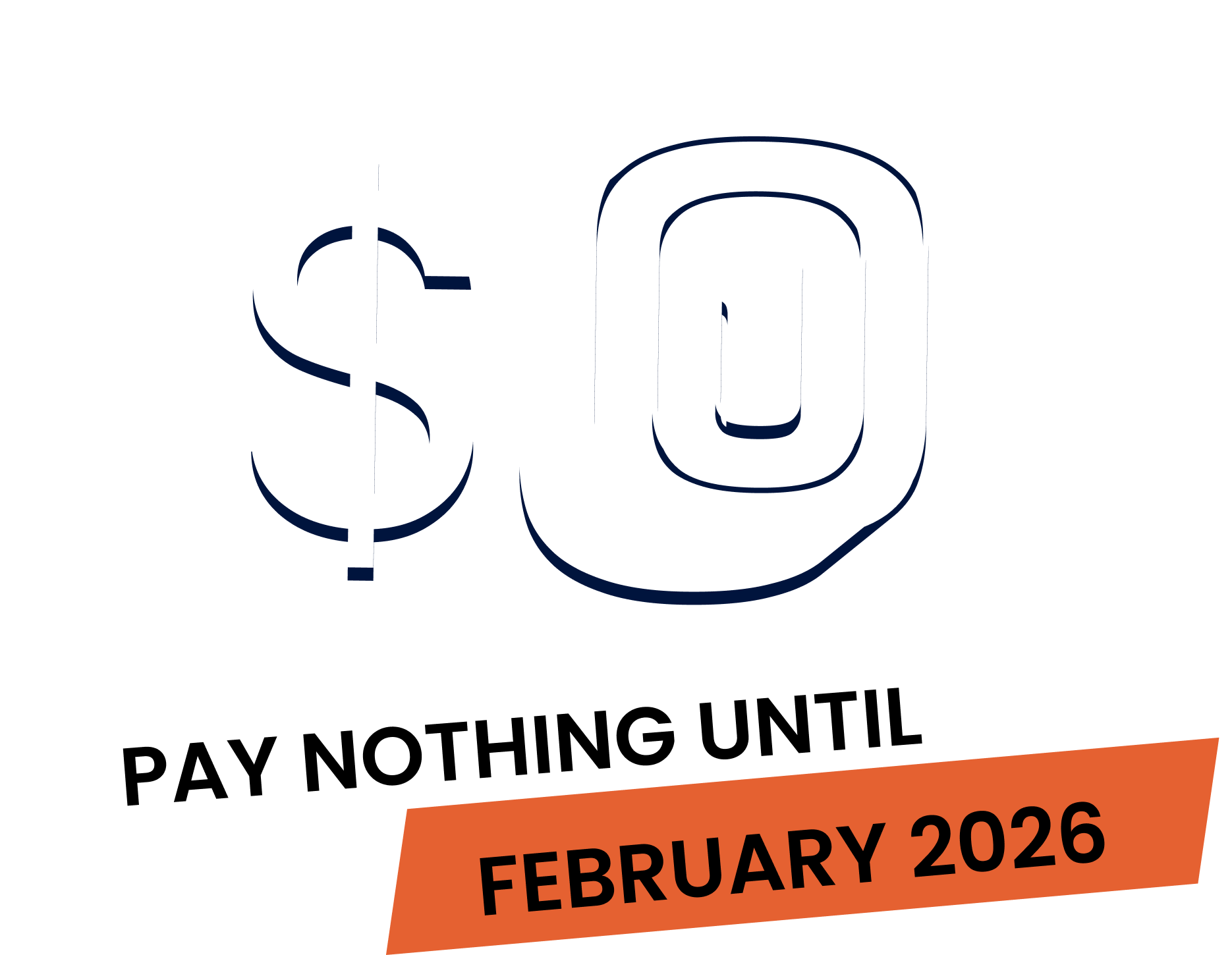“Hi there. Lara from Fergus here, and welcome to our quick setup guide. In this video, we’ll cover the essential settings you need to complete to get Fergus up and running smoothly.
Let’s start by heading to the settings menu in the top right corner under your user profile.
You’ll land on the general settings page. First, complete your company details. These will appear on all your quotes and invoices. Don’t forget to upload your company logo here too.
Next, move on to your account settings. Make sure to fill in your ABN, BSB, and bank account number as these will be displayed on your invoices for bank transfers.
Now, let’s connect your accounting package if you have one. This step allows you to import existing customers into Fergus and sync invoices and payments between Fergus and your accounting software.
Click on the integration center button in the left hand settings menu.
Here, you’ll find the accounting packages we integrate with. I’ll show you how to connect to Xero, but the process is similar for MYOB and QuickBooks.
Click on Xero and then the connect to Xero button. If you’re not already logged in, you’ll need to do so now. After logging in, click allow access.
Next, fill in your account codes for material and labor sales, followed by your accounts for supplier invoices and credits.
Don’t forget to choose the account for tradesperson wages to ensure your Fergus reports are accurate.
If you’re unsure about any of this, you can select do it later, but make sure to come back to it.
Once you return to the accounting package settings page in Fergus, click import customers to bring your existing customers over. Next, let’s manage our users.
Click on user settings in the left hand menu. Here, you can add new users, edit existing user information, and disable users.
Start by clicking on the main user, typically the account owner. Add your pay rate and charge out rate to ensure timesheets are calculated correctly.
Head to the employee pay tab to input these rates.
Remember, your pay rate reflects your cost to the business while your charge out rate is what you charge out at hourly. To add a new user, find the add new user button at the top right of the user settings page.
Start by selecting the user type. Fill in the user’s first and last name, login email, and phone number if you have it.
Finally, enter their pay and charge out rates. You can invite the user immediately or hold off by unticking the user invite option.
And that’s it. You’ve completed the basic setup to get Fergus running. We encourage you to explore all the available settings to see if there’s anything else you’d like to add. And thanks for watching.”
Our 20,000+ trades businesses have slashed their admin, are getting paid faster, and are finally enjoying their weekends again.




No lock-in contracts.
Free setup & support.