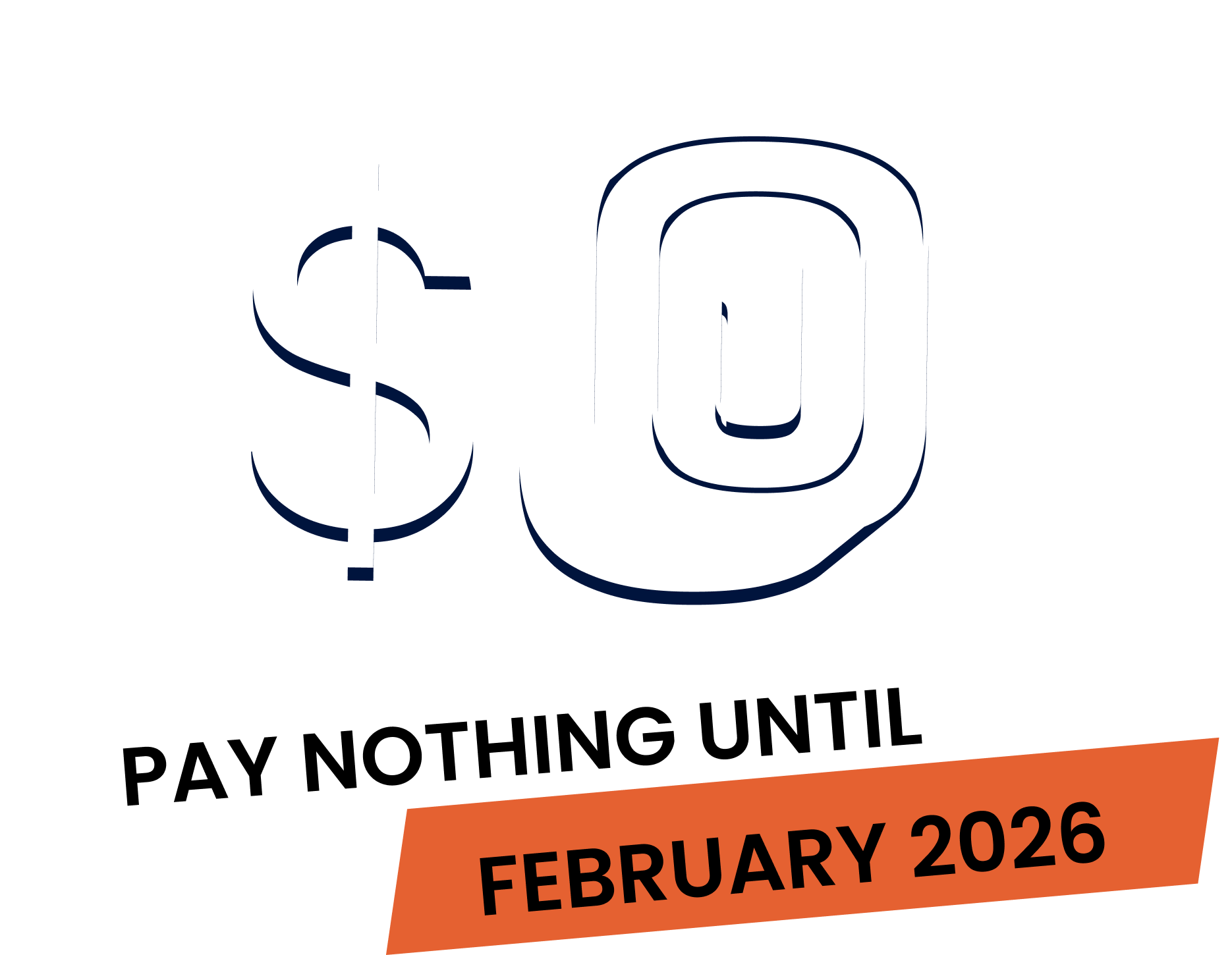“By default, Fergus sends emails from a no reply email address, but connecting your Gmail or Outlook account allows you to send emails directly from your own email address.
Let’s walk through how to set this up. In Fergus, head to ‘Settings’ and select ‘Email’ from the menu on the left Scroll to the ‘Connect to your email provider’ section and click ‘Connect’ for your preferred provider Gmail or Outlook Note. If you’re currently using SMTP, there’s no need to disconnect it first. Just follow the connection process. Fergus will handle the switch automatically.
Let’s walk through connecting Gmail first. Click ‘Connect to Gmail’. You’ll need to authorize Fergus to access your Google account. Make sure to tick the permission box, then click continue. Select the email account you want to connect. You may be prompted to sign in if you haven’t already. Review the privacy policy and terms, then continue.
Finally, check the box to allow Fergus to send emails on your behalf and click continue again. Once connected, you’ll see your Gmail account listed in the email settings page. You can disconnect it at any time.
Now, let’s look at connecting Outlook. Click connect to Outlook. Next, review the access permissions from Microsoft, then click Accept. Your Outlook account will then appear in your email settings with the option to disconnect if needed.
Note, you can’t use SMTP and a connected email account at the same time. And if you experience any issues, try reconnecting or reach out to our support team for help. And that’s it. You’re now ready to send emails directly from your own address in Fergus, giving your communication a personal touch.”
Our 20,000+ trades businesses have slashed their admin, are getting paid faster, and are finally enjoying their weekends again.




No lock-in contracts.
Free setup & support.