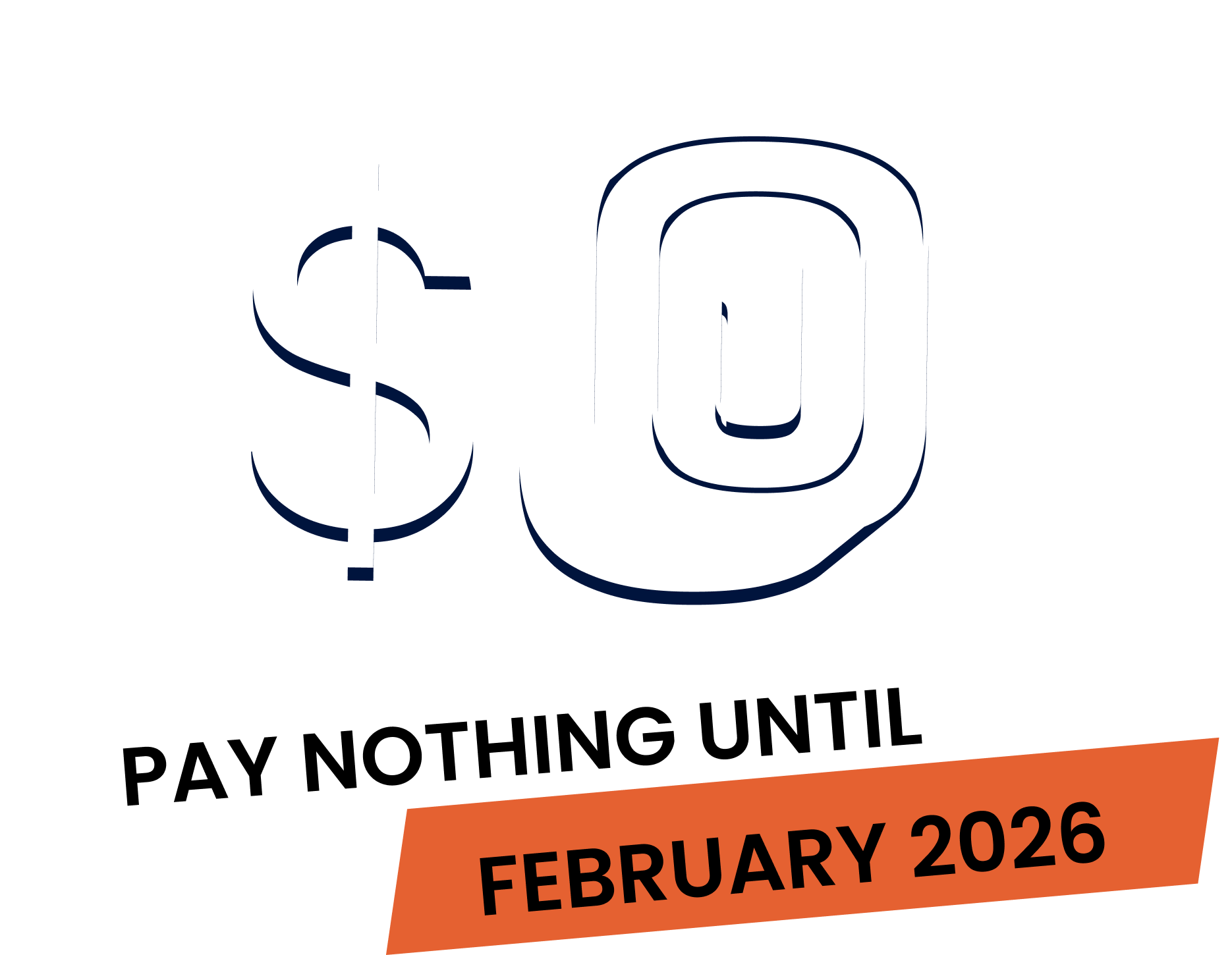“Get work signed off by a member of your team or your client with our sign off certificate.
Sign offs are a certificate type available on both the web version of Fergus and the Fergus mobile app.
To begin, make sure that your sign off certificate is enabled and that the employees required to complete a sign off are also activated.
These settings are located in the web version of Fergus.
First, navigate to the job card where you want to attach a sign off.
You can add a sign off certificate to a job in two ways via the add button and tapping certificate or by scrolling down to the certificate section in the tools menu.
Let’s add a sign off via the add button on the job card page.
From here, you’ll see a selection of certificate types based on those you have enabled.
Make sure to select job sign off at which point you’ll then be taken directly to the certificate ready to fill in its details.
Information such as the certificate number, job title and employee who created the sign off will be pre populated onto the form.
You can select the time entries already added to this job to avoid double handling of information or manually enter a description of the work.
Feel free to add any additional comments in the field below and upload any relevant photos.
You can even determine what size they will render on the final PDF.
Select who should sign the form, whether this is the customer or a team member.
Confirm the site address and the date the work was completed, then tap on the signature box to capture the signature directly on your phone.
To preview the PDF form, tap the ellipsis symbol in the top right corner and select preview PDF.
Once you have finished filling out the sign off, tap the complete bottom right of the screen. Remember, once this sign off has been completed, it can no longer be edited.
Once the sign off has been completed, it will display in the list amongst other draft and completed certificates for this job.
A PDF will be generated and added to the job phases files section.
You can also send your customer a copy of the job sign off by tapping the send to customer option and that’s it. You’re all set to add and complete sign offs in the FergusGo app.”
Our 20,000+ trades businesses have slashed their admin, are getting paid faster, and are finally enjoying their weekends again.




No lock-in contracts.
Free setup & support.