2 min read
Integrating with Xero
Watch this video to see how you can integrate your Fergus account with Xero Accounting Software to manage and sync your supplier and...
Quoting
Scheduling
Tracking jobs
Managing on the go
Managing teams
Invoicing
Payments
Reporting
"By adopting this system we are now seen as professional and progressive within our town"
"Since adopting Fergus, in the last 6 months, we’ve seen a 60% increase in our business."
Buyers guide >
Compare job management solutions
Profit & Loss Calculator >
See if you're on track to make a profit
How-to-videos >
Check out our in-depth video tutorial
Business coaching >
Webinars with experienced tradies
Help Centre >
Need a hand? You'll find the answer here
Who are we? >
Find out what gets us up in the morning
(Spoiler: It's you.)
Our partners & friends >
Meet all our industry partners
Want to join our team? >
Visit our careers page.
Want to partner with us? >
Check out the benefits of teaming up with Fergus.
0800 461 219
65 New North Road,
Eden Terrace,
Auckland, 1021
Learn how Fergus manages clients and customers signing off on sections of a job being completed by using a signature capture on the mobile app.
Transcript
Hi everyone. It's Dylan here from the Fergus team. in this video, I'm gonna show you how the sign off feature works in Fergus.
Sign off allows you to capture a signature to indicate certain aspects of a job have been completed. To use sign off. You will need to have the Fergus Mobile app on a device with an Internet connection. Please note. To have this enabled, you will need to have access to the billing section of Fergus as there's a cost involved with this feature when you open a job.
If you scroll down near the bottom. You will see. Sign off in the list. When you tap on this, you will see existing work that has been signed off and whether these have been sent out, to create a new sign off. You simply push the plus icon on the top right of the screen and pick from the following options. job, Sign off. This will sign the job off as a whole. Once all work has been completed. Site visit. Sign off. This is specific to the site visit so you can make sure your client is happy as you move through the different stages of the job.
Lastly, you can sign off time entries. This is great to give your customer visibility on the amount of hours your team are completing once you have selected what you would like to be signed off. You then need to indicate who is signing off the work. Fergus will default to the main contact.
However, you can enter a custom contact. Fergus will pull the details it has for the main contact if you select this. But if you're using a custom contact, you'll need to enter all these. You can add comments or photos to this with the buttons here. This will attach to the sign off and can be sent via email Lastly, you can preview the sign off to double check. It looks right before proceeding to review and then sign off.
The client can then sign the box provided with a finger or the stylus and then hit the green sign off button. You can view it as a PDF. Send it or archive it. So that's all there is to it. Sign off, keeps you and your customer on the same page and up to date with what work is being carried out so that when it comes time to invoice, there are no surprises.
Thanks for watching our video. If you have any questions, please get in touch via support@fergus.com.
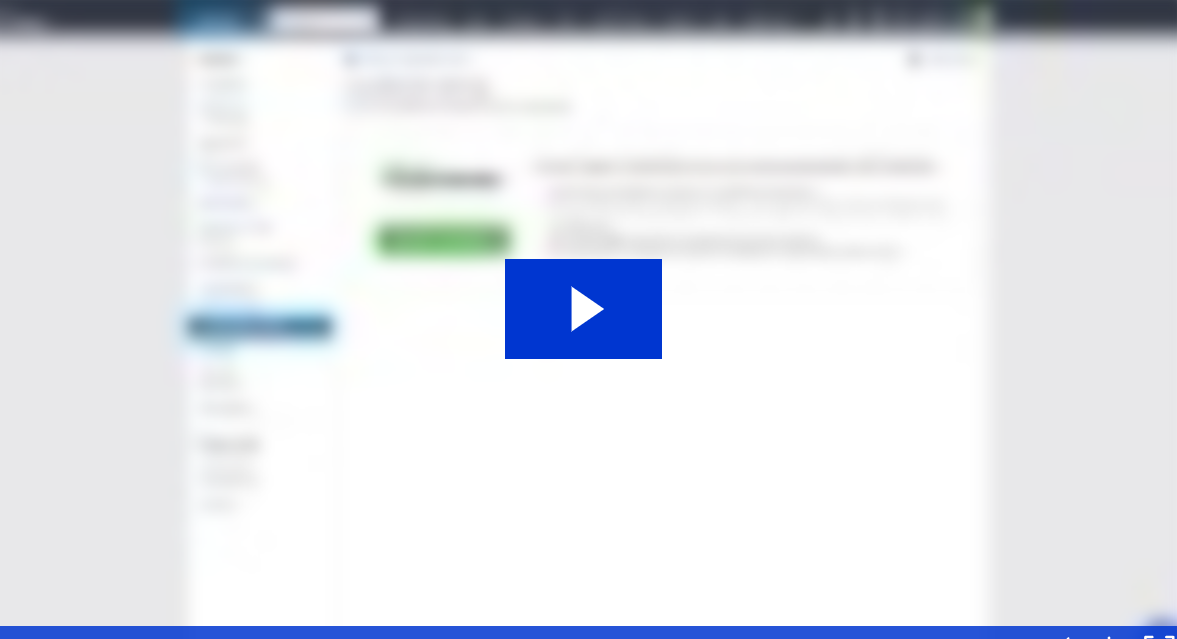
2 min read
Watch this video to see how you can integrate your Fergus account with Xero Accounting Software to manage and sync your supplier and...
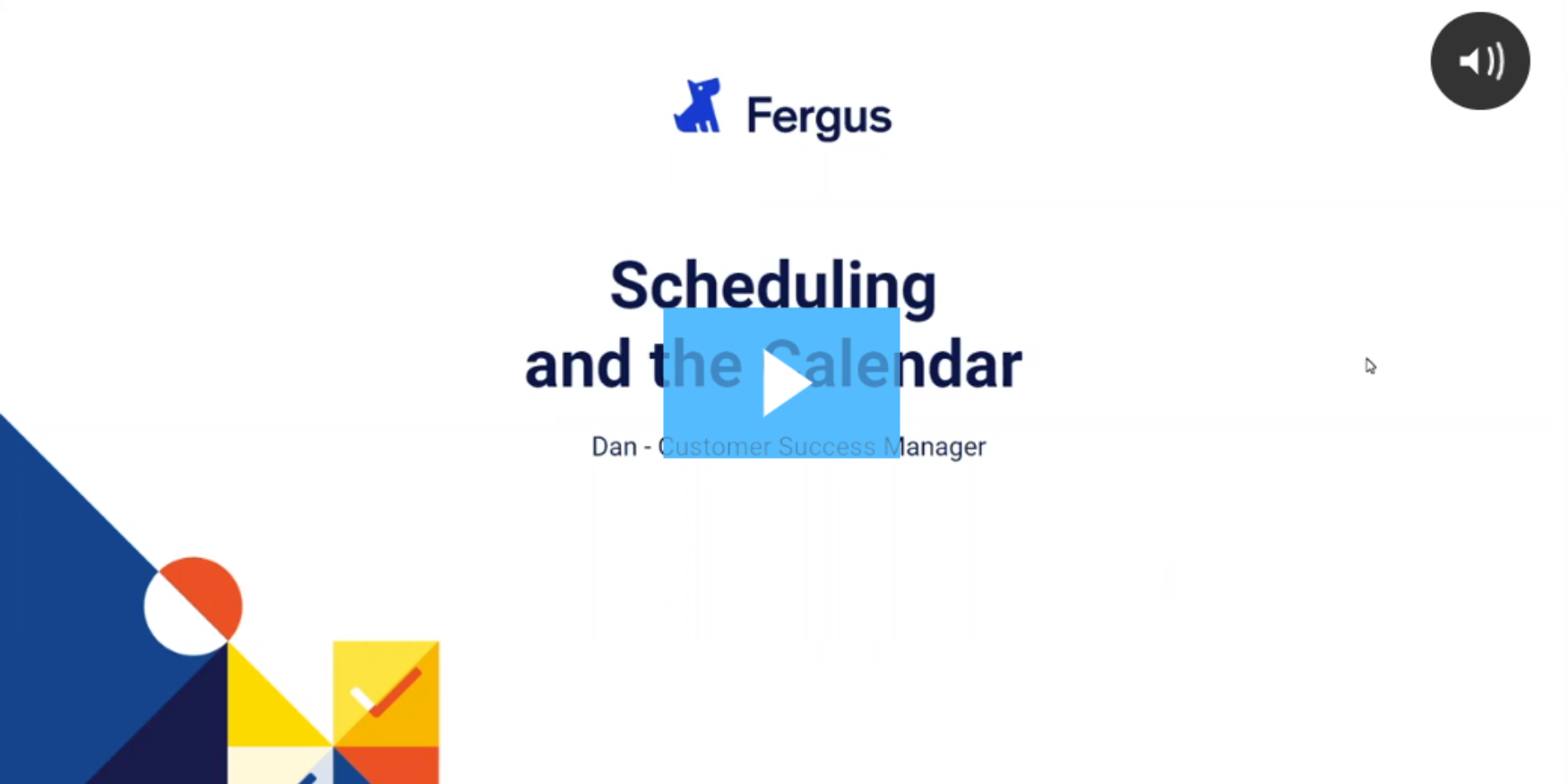
15 min read
Watch this video to learn all the ins and outs of assigning and scheduling jobs to your team members. Learn your way around the Fergus...
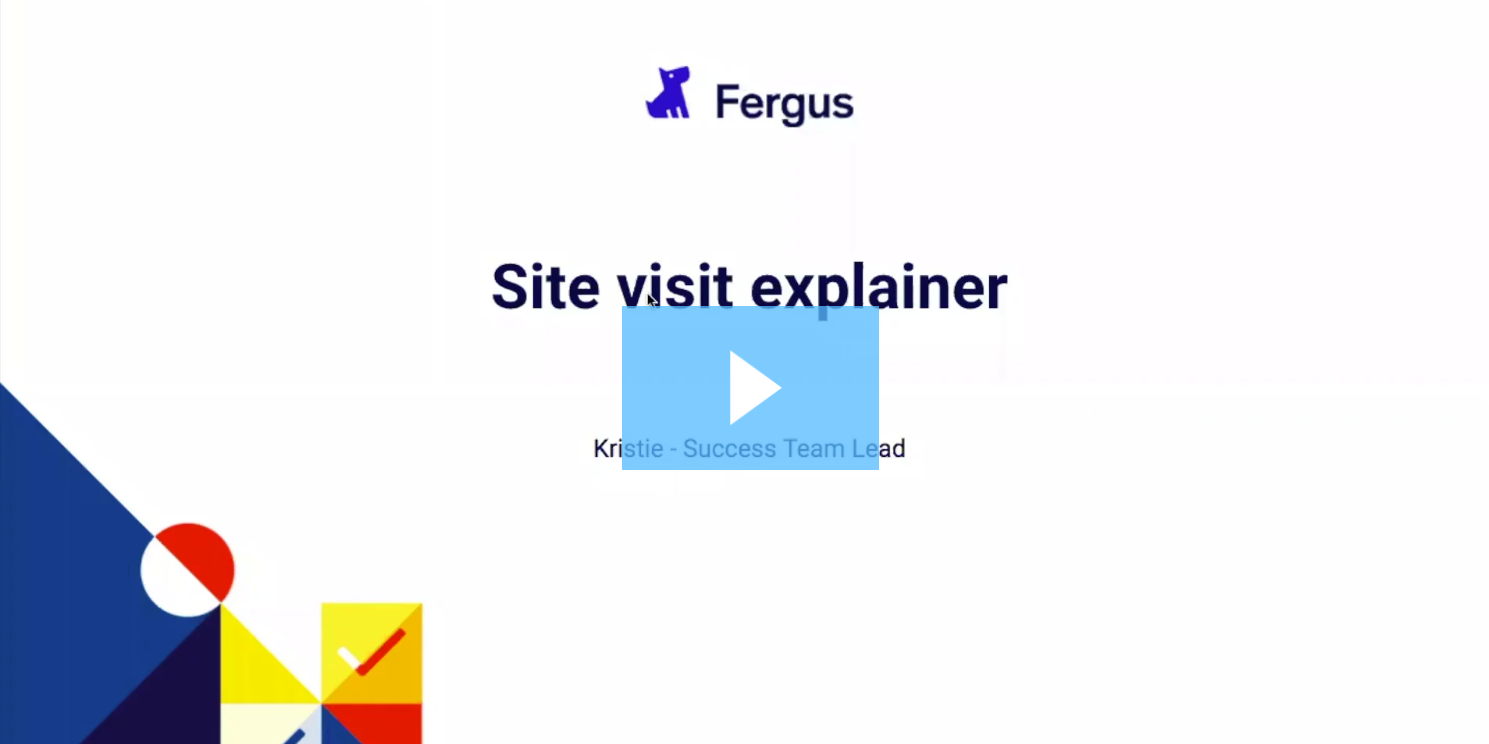
16 min read
Watch this video to learn all about Job Phases (previously called Site Visits). Learn what a Job Phase is in Fergus and how you can use...
We just need to grab some basic information to help us personalise Fergus for you.