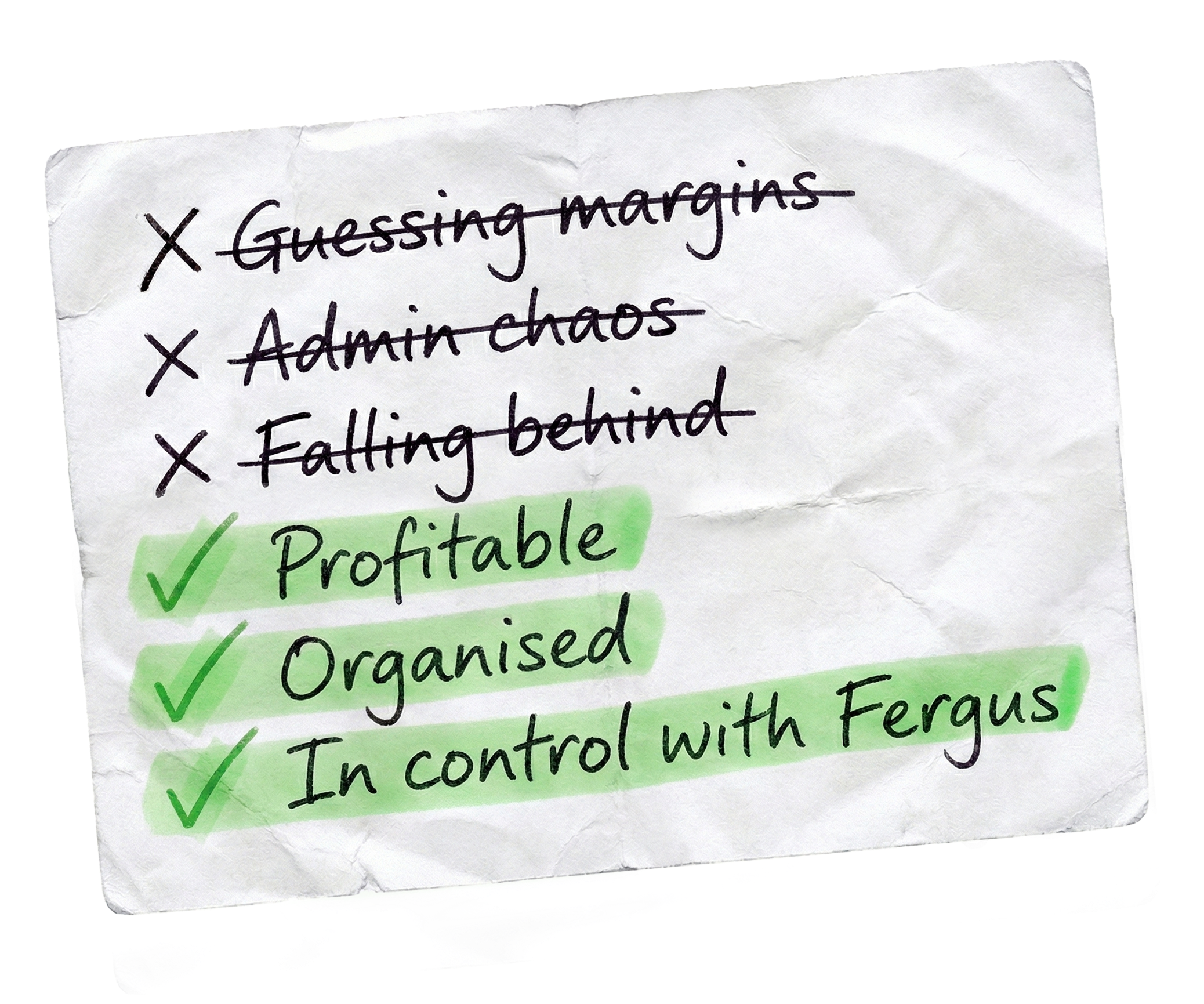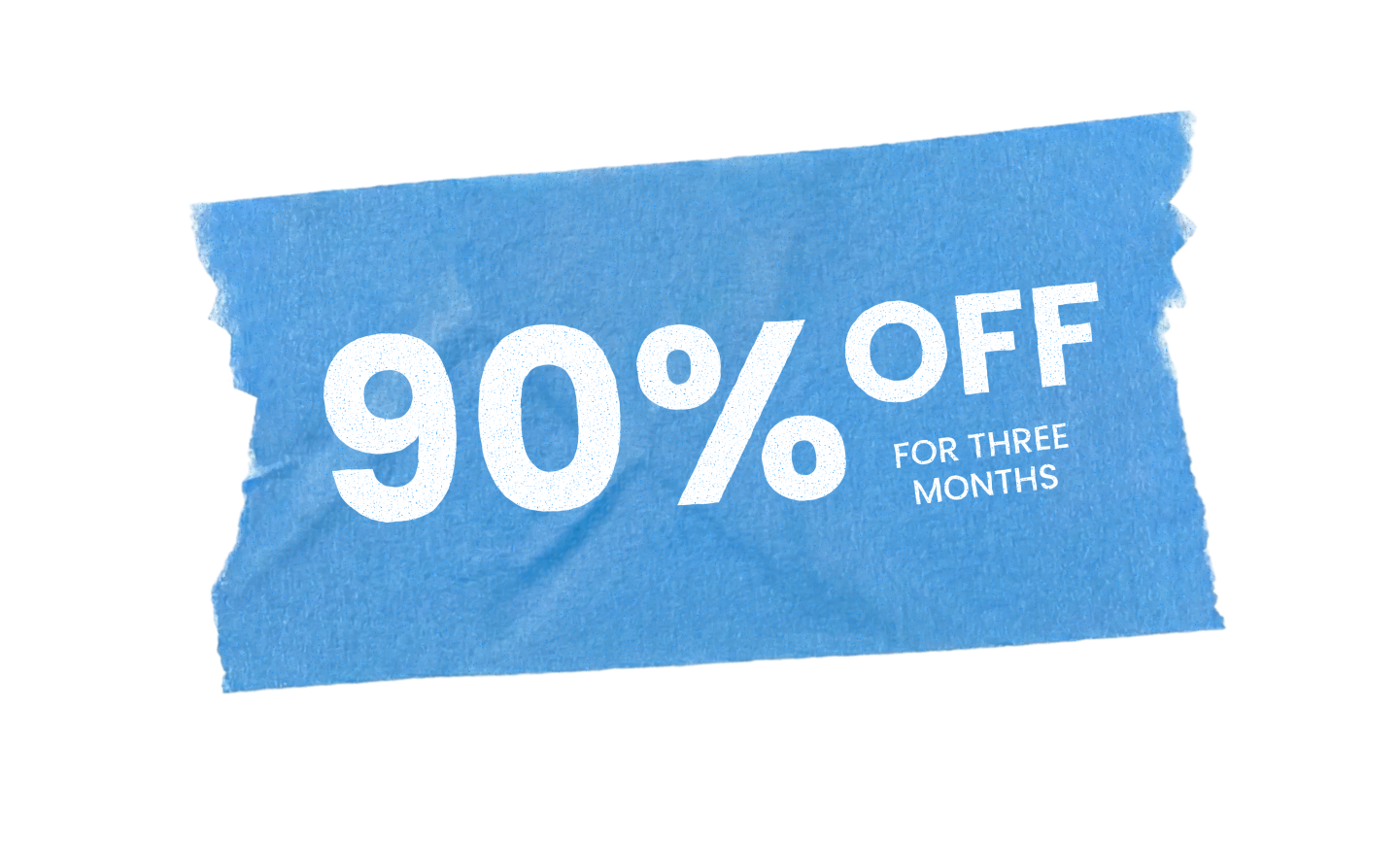Creating and managing sites in Fergus is quick and straightforward.
Let’s walk you through the process, starting with the sites page at the top of Fergus.
You can create sites while setting up jobs, but if you need to add one at any time, you can do it here. Simply click ‘add new site’ in the top right corner.
Enter the site’s physical address and add the default main contact details below. Once everything is filled out, out, click save in the bottom right corner to add the site to Fergus.
To manage an existing site, click on it from the sites page. There’ll be a list on the left hand side. Let’s run through the available options.
The first tab you’ll see is the contacts page.
Here you can update the main contact details, add additional contacts and include notes specific to this site.
Our 20,000+ trades businesses have slashed their admin, are getting paid faster, and are finally enjoying their weekends again.