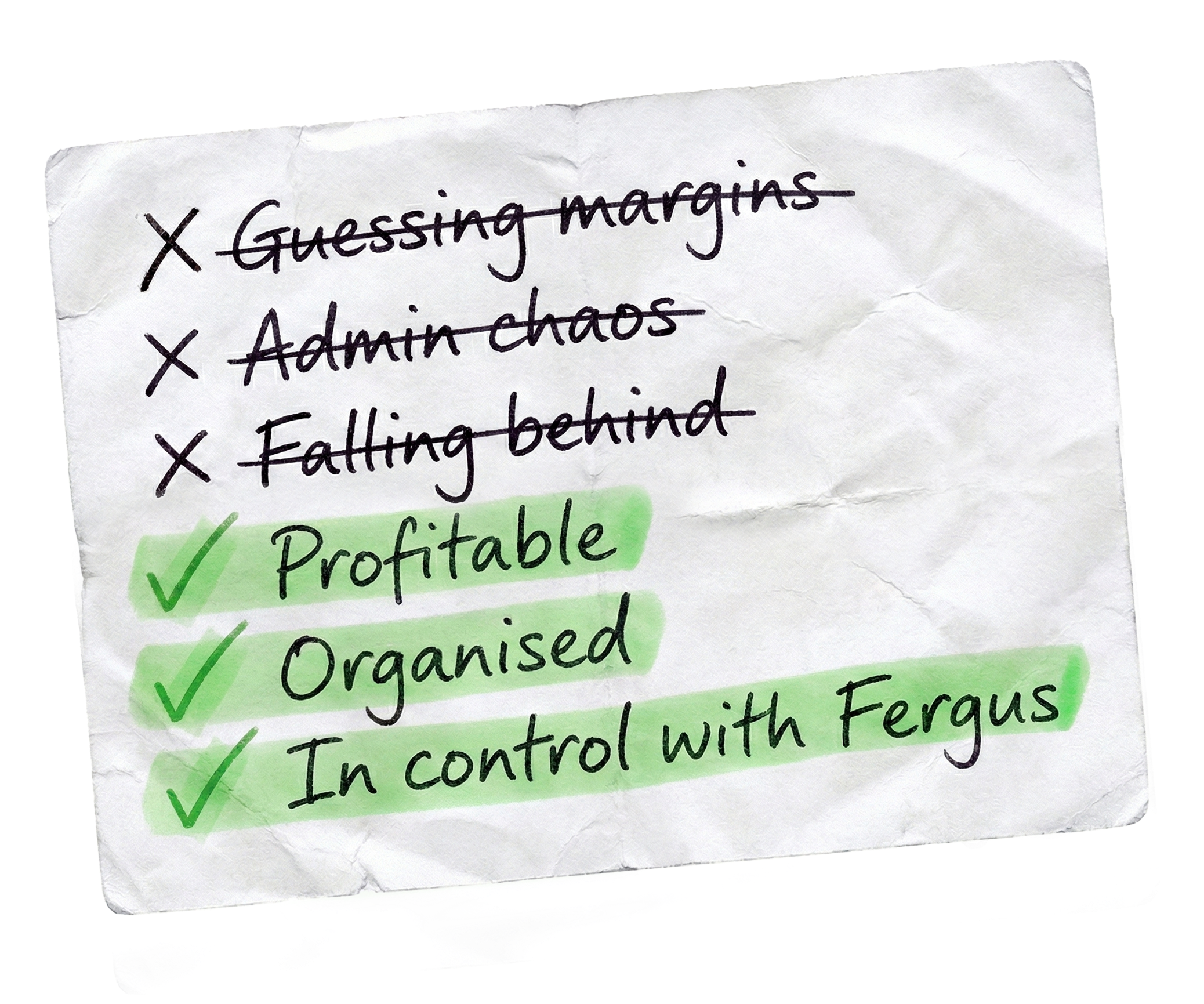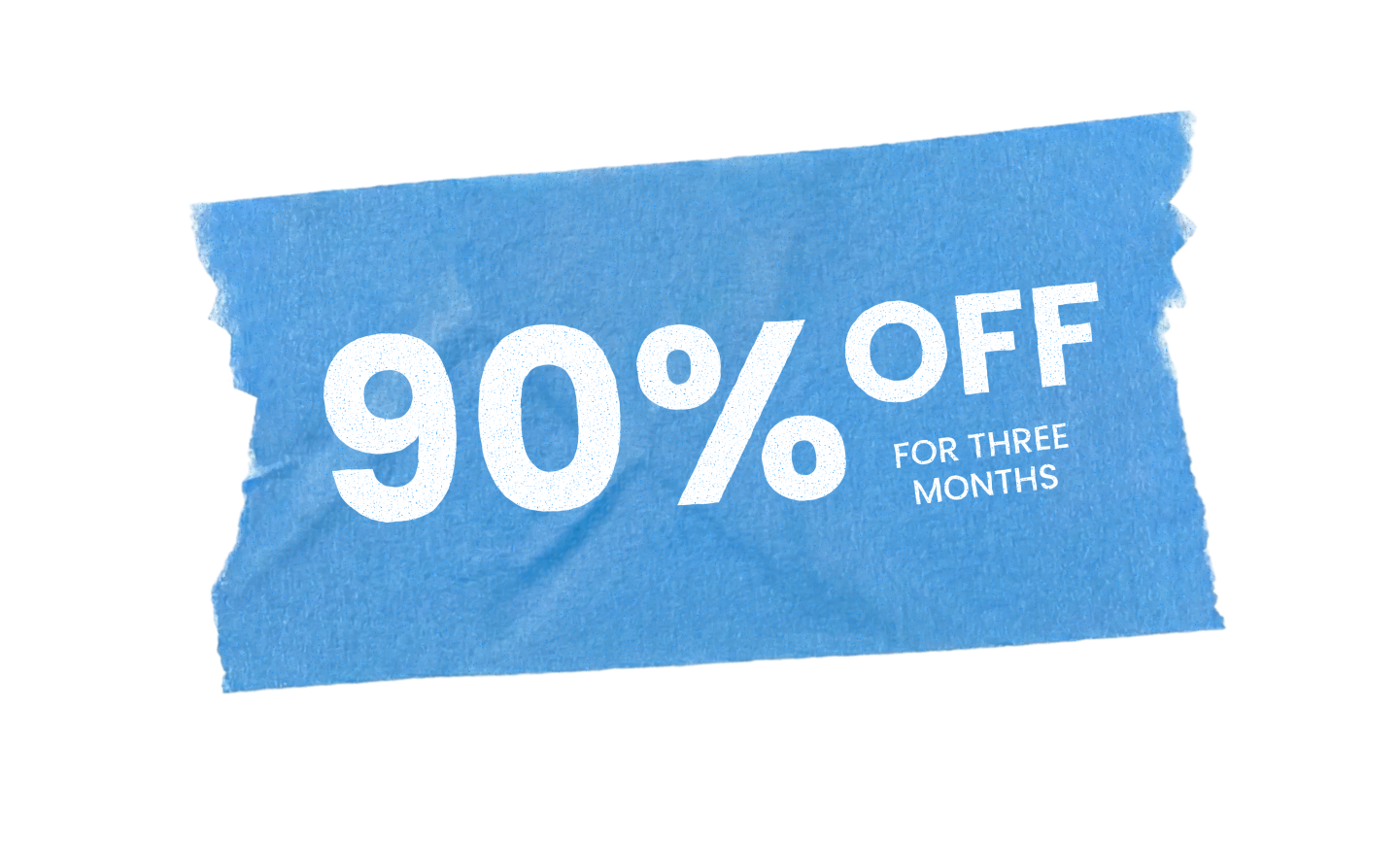Fergus makes it easy to communicate with your customers by offering an SMS feature. Let’s walk through how to set it up.
First, click the profile icon in the top right corner and select ‘Settings’.
From there, navigate to the Integration Center.
Find the SMS integration under ‘Productivity’.
To start, enable the SMS feature. Fergus gives you twenty free texts to start and you can purchase additional blocks of a hundred as needed.
Once SMS is enabled, you’ll see key details on this page including how many texts you have left, the option to enable or disable auto renew for your SMS credits, and a field to set your default country code.
Next, head to the templates tab.
Here, you can customize Fergus’ default SMS templates to suit your needs.
Keep in mind that SMS messages have a character limit. If your message exceeds the limit, it may count as two or or more SMS credits.
Fergus helps you track this with a character count and an SMS estimate at the bottom right corner of the editor.
Remember, tags in your templates will auto fill with job details, which can vary in length, so the estimate is an approximation.
Lastly, visit the logs tab. This page provides an overview of your SMS usage, showing the remaining texts in your current block, a history of your previous text blocks and a searchable log of sent SMS messages including timestamps and message content.
And that’s it. You’re now all set to use SMS in Fergus.
Start sending texts today to streamline your customer communication and keep everyone on the same page.
Our 20,000+ trades businesses have slashed their admin, are getting paid faster, and are finally enjoying their weekends again.