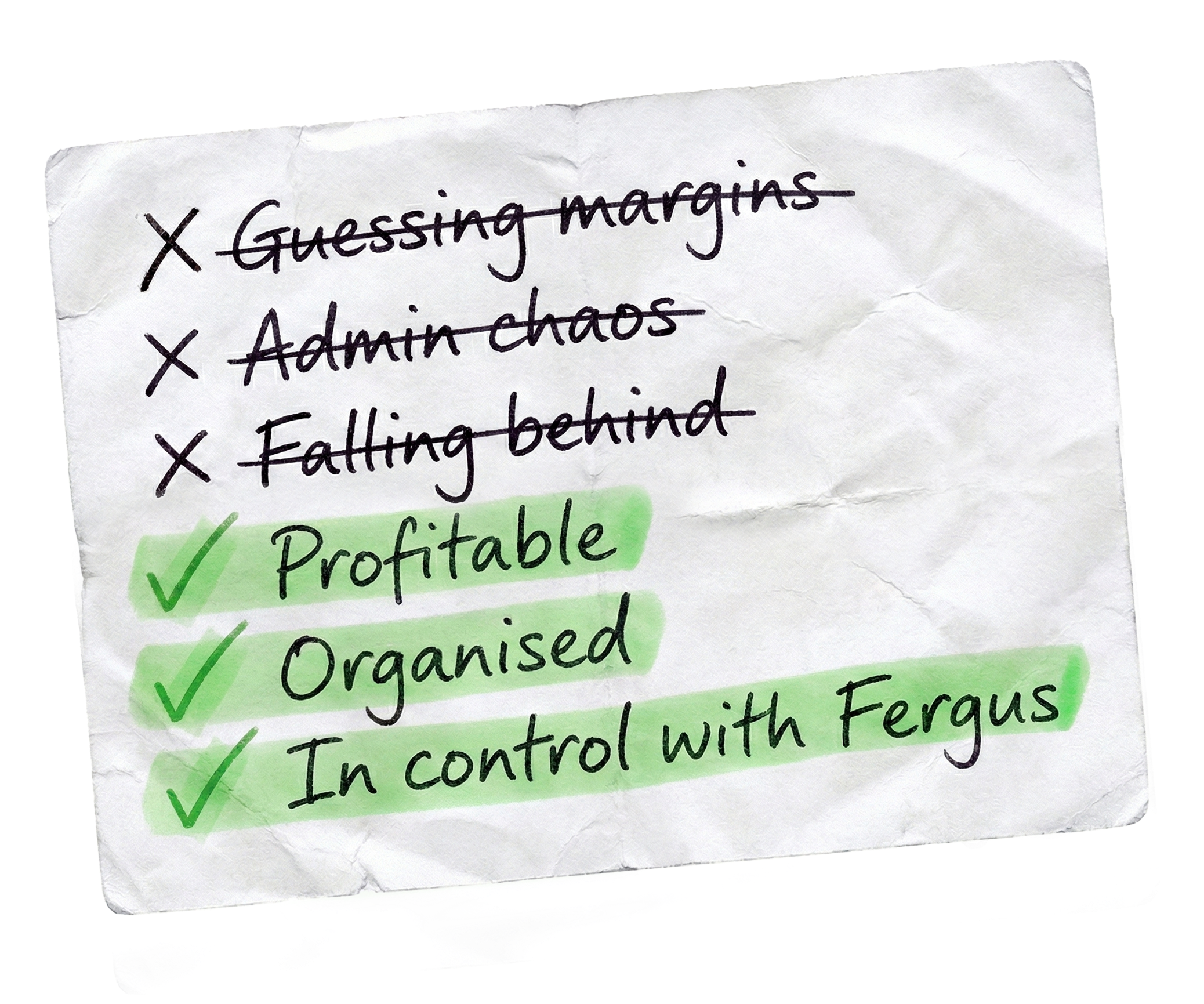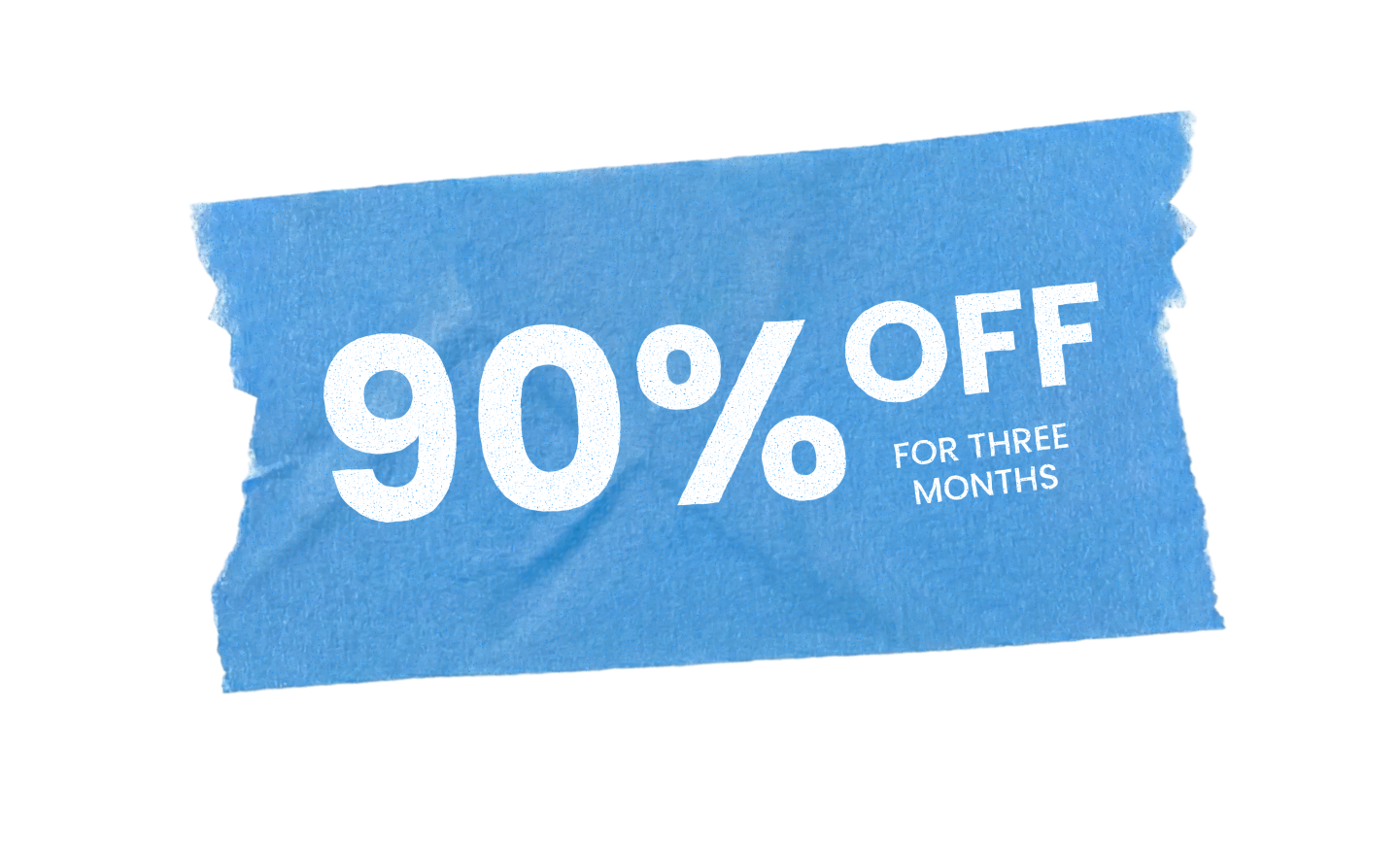“Welcome to Fergus’s Job Card Overview video. Now that you’ve created a job, let’s take a closer look at how to navigate the job card in Fergus.
If your job is a charge up or do and charge, it will appear in the orange section of the scheduling column.
Remember, quoted and estimated jobs won’t show up here until they’re accepted by the customer as the job card won’t be created automatically until that step is completed. You can manually open the job card prior to the quote being accepted if you need to by heading to your quote and clicking add job phase in the bottom left.
To access the job card from the home screen, simply click on the job number. Here, you’ll find all the information related to that specific job, much like a traditional paper job card.
Staff will add details on-site using the Fergus Go app, which we’ll cover in a separate video. In the job card, you’ll see the job title and description prominently displayed.
Below that, you’ll find several tabs that house the majority of the job’s information.
First, we have the scheduling tab, where we can manage all scheduling activities for this job. Next is the labour tab, which automatically displays submitted timesheets from staff, complete with cost and charge out prices.
This is also where you’d go to add timesheets via the desktop. The supplier documents tab is where you’ll find supplier invoices once you’ve assigned them to this job.
Following that is the purchase orders tab, where you can generate and send POs to suppliers.
Finally, there’s the Stock on Hand slash Other tab, which will pull through materials added via the app. You can also use this tab to add materials via the desktop. On the left side, you’ll see various various tools for this job. For example, the job summary allows you to update basic information like customer and site details, if needed. The financial summary takes you to a report showcasing your financials on the job so far.
The notes and history section provides a complete activity log with date and time stamps, so you can easily track all actions taken on this particular job. There’s also the invoicing section for sending out invoices and the files and photos area where any uploaded files or images will be stored. To wrap up this overview, here are a couple of helpful tips. At the top of your screen, you’ll see the job number, which is followed by a letter like a. This indicates that Fergus allows you to break the job card into phases using this lettering system.
For example, the first phase of job one would be labeled job-1a. Adding more phases will result in job-1b, job-1c and so on.
You don’t need to break your job down into phases if you just want one job card. However, using the phases feature allows you to track each phase of your job separately and invoice for each phase separately as well.
Either way, you’ll always start with one phase, being phase a. If you need to delete a job, you can do so by archiving it. You need to head to job settings in the top right corner and select archive this job. And that concludes our job card overview. Thank you for watching and be sure to watch our other videos to learn more about Fergus.”
Our 20,000+ trades businesses have slashed their admin, are getting paid faster, and are finally enjoying their weekends again.