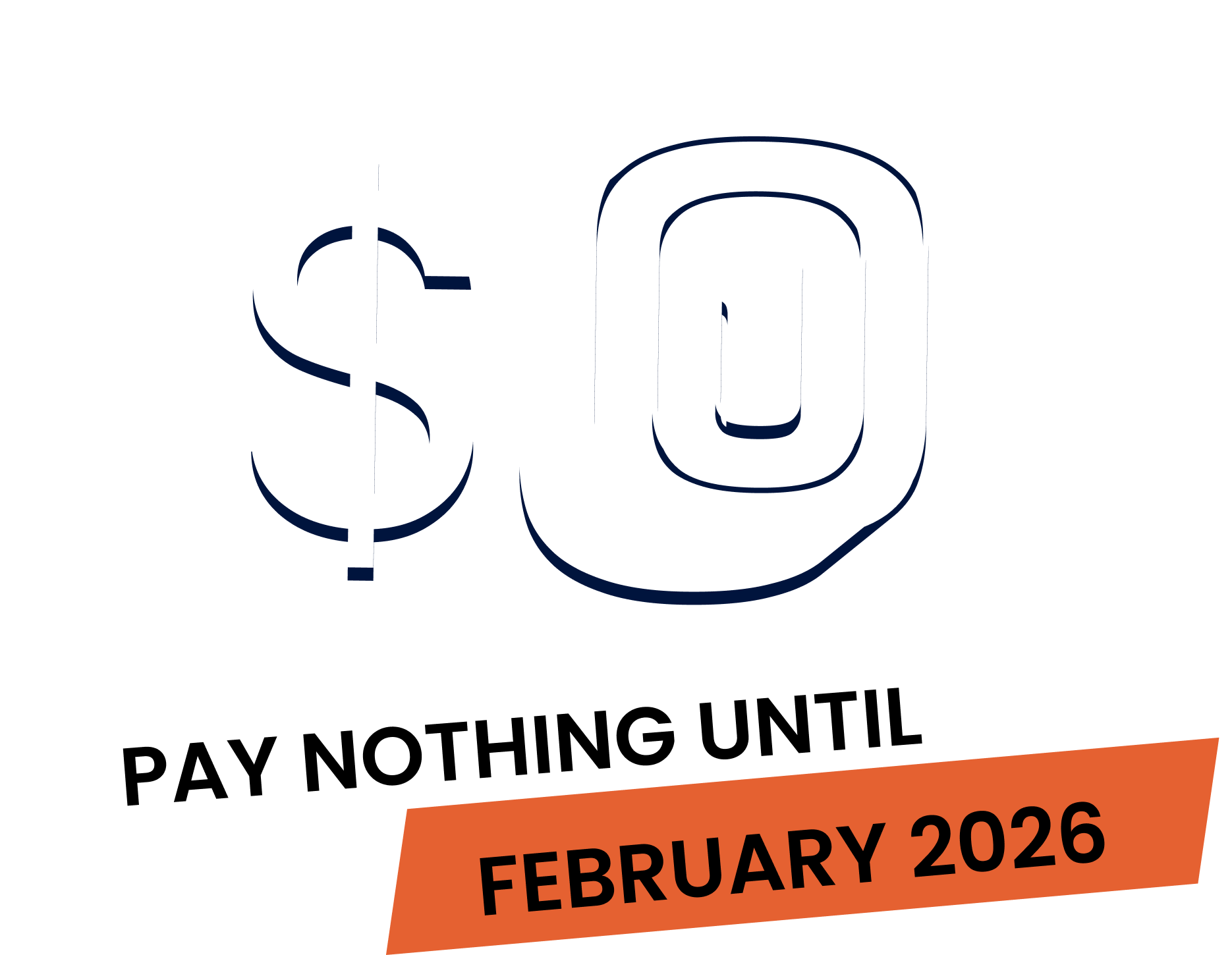The Work in Progress Report or the WIP Report is a powerful tool that gives you a clear snapshot of how jobs are progressing over a selected period of time. It shows a list of jobs that had items added during that time, like actuals added to the job card, so you can easily track ongoing work. Plus, it’s a handy way to review archive jobs all in one place. Let’s walk through how to use it.
At the top of the report, you can filter by job type or select custom for advanced filtering options.
From here, you can view jobs by specific statuses, toggle visible columns to show only the information you need and filter by job groups. Check out our guide on groups to see how you can use them to filter the WIP report and a handy tip, if you’re looking for archived jobs, make sure to untick all status except archived.
Once you’ve set your filters, adjust the date range in the top right if needed, then hit run to refresh the report. You can also use the search bar in the top right to quickly find a specific job or customer.
In the report, any blue fields are clickable links that take you straight to key details. For example, clicking the job number opens the job card. At the end of each row, there’s a graph icon. Click it to view the financial summary for that job. Need to save or share the report? Click the drop down next to the run button to download it as a CSV file and that’s it.
The WIP report is one of the most customizable reports in Fergus, making it easy to track and manage your jobs efficiently.
Our 20,000+ trades businesses have slashed their admin, are getting paid faster, and are finally enjoying their weekends again.




No lock-in contracts.
Free setup & support.