Watch this video to learn all the ins and outs of assigning and scheduling jobs to your team members. Learn your way around the Fergus calendar and see how you can integrate your Fergus calendar with Google calendar.
Transcript:
Some of you may not be. My name is Dan a part of the customer success team here at Fergus. Normally I go through a fairly generic training videos. But today we'll be focusing specifically on scheduling and the calendar. We'll look at how it works a few different tips and tricks as few different ways we can do it.
Well, I'll do my best to show you all the different tools and you'll be out of fun, which is most appropriate for you and your team. We'll look at assigning stuff versus scheduling. And again, the differences between those as well. And I'll be running this from my own account here. Now, of course, all the jobs in this account are made up. So that way too much about the dates and times, and such. But let's start off some of scheduling column. A lot of you'll be familiar with us down here in the orange section.
These are 20 site visits that are yet to be scheduled. And we'll be looking at the different ways to do this at the same time that we have the price in column six quotes or estimates, which haven't yet been completed and we may need to schedule these out for your team as well. Now scheduling out your quotes is very similar. In fact, that's open up one of these quotes here and I'll show you how we schedule out this visit. So the screen, you'll be quite familiar with. This is the first thing we see when we create our quotes go ahead and create a sections Exeter but scrolling up towards the top. This little tap in the middle here from here, we can see that Jake has already been assigned to this quite. We can assign a new this since a notification to that user's phone.
They see who the customer is and the customers contact information they see where the job needs to take place or other where the quote, needs to take place and the contact information for that person there. And they also see our job description. However, all I've done is a sign that user I haven't scheduled them since a notification to dance phoned and let them know where but it doesn't tell them when. Finally Dan to visit this address at a specific date specific time. Instead, we click the Schedule quote button. And that brings up our calendar. Right now I'm only viewing Jake and Dan's calendars because currently, they are the only two people assigned to this quote, we can assign additional staff and you'll notice that they appear on our calendar as well. We're going to post here for a second. I'm not going to schedule.
Let out quote I'm rather going to head back to my dashboard and pick up a site visit that needs to be scheduled only because it's a very similar process for both. And I think of it easier if we just cover them all at once. So let's pick up one of these site visits and my scheduling column all right. So here in my scheduling tab and sort of site, there's a we again have the assign and these schedule buttons here as a question. What's the benefit of signing someone before scheduling them. Really it is a matter of preference. Some of the groups. I work with don't use the assigned tool at tool where some people thrive with it. Let me run you through some of the use cases that I see. And then again, it is really up to you as to what you go for. I will often see a lot of businesses will have one person or one team who work on just maintenance work. So what I often see is they will assign a half dozen jobs to that maintenance person and rather than having a list of days and times form jobs he's got a list of jobs and he'll run through those jobs and complete them as he goes. Adrian now that he's been assigned here he can actually reach out to the customer because he now has the contact information.
And he can schedule hasn't s to these appointments. But a lot of business to work with. Don't use the assigned tool a tool that would rather have Adrian go to the job at a very specific time at which point a signing is no longer relevant. So what we may want to do instead is simply schedule bring up the calendar from here, I'll see all of my staff because there was no single person assigned we'll see all of the staff and we can start scheduling from him. I see quite a few questions coming up. I'm going to leave those towards the end, I just don't want to go on the flow too much. But I'll make sure I come through to those questions. Julie all right. So right now because we're looking at job number 45 a this was the only drug that appears on the side of the screen. But I still have access to my full calendar all my time and everything else. I've got scheduled for today.
If we don't need to see this full list. But all a little profile pictures there, we can just hit the little cross to remove them from that list here. And now we're only looking at the relevant stuff. You can go ahead and add those users back in if you need to. We can also filter to view of different groups. If you've already created groups on your account. We can filter to just see the maintenance team. No city team as my groups are currently set up. See everyone all at once to schedule our stuff, because I'm currently looking at job number 48 excuse me a site visit number 45 a schedule is all I need to do is click anywhere. If I click here and buries a little row here click once that now has scheduled Barry for that job he's currently been scheduled 9 AM til 10 do keep in mind when I schedule someone or assign someone they don't receive a notification on a phone immediately that notification will be delayed by about two to three minutes that gives you time to kind of fine tune your scheduling before sending notifications out to everyone. Good question and Henry, how do you extend the length of the schedule. That's actually the next step. So as a default clicking once. We'll schedule a one hour window. But if you hover over towards the edges you see the cursor changes to this little arrow. So clicking and dragging that event.
Now schedules vary from nine to 12. And that's what that delay is for. So you've got time to make these adjustments. We can also click and hold on this event and drag it across to a separate person, perhaps a with the wrong staff member. So nothing is set in stone yet you do have two or three minutes before anything is before your staff are notified immediately. Now in the event that I need to schedule multiple staff perhaps stands not going to complete this job but his own needs be having a half amount. So what I'll do is double click on this event. Now, that's on my calendar brings up a little window here with more information I can fine tune the scheduled start time and finish times. Here I consider returning a bit. In fact, we look at that shortly. But for now, I want to add additional stuff. We'll get given and we'll get a on that job as well. So now when I click Save. The event is still in half a den but it's being copied across floor.
You can see it's hiding behind the other event and also therefore Adrian and these events are now connected because of this little chain link icon. The signals to me that this event is not only here for him. It's also meant for someone else. Now that these events are connected or linked. If I make a change again, just by clicking and dragging the event Fergus will put up a little Warning and asked me, do I want to change. Only this occurrence meaning just forget or do I want to change this. And all grouped events meaningful Bevan and Adrian also selects changes for all grouped events and you'll see all three of these events. Now extend. Now, again, I'm going to double click bring out the extra window. For more details. We've just added additional staff. But let's say this job is going to take a few days. So we want the guys an eight to go for a full day. Let's say it's a 430 currently this event has repeat equal to never. Let's change this to be daily ending on. It's currently Wednesday. But let's say we'll end this on a specific date, and we'll make that date the same amount of site was sick to Friday. That same, then. All right. So the event has now extended. It's gone from 8 all the way up a drag across so 430. And if I click on Friday hit and move on to the next day I see that same event appears differences this time we have not only the blue channeling icon but we have this little rotating circle. So that reminds me that this event will reoccur will happen again.
Just the same as when we changed a linked event. If I make an update to a recurring event released the cursor focus. Again, will ask I look at changing a repeating event you want to change just this occurrence or all future occurrences and lights update little again, that event not only a real cause. But it is linked. So again, let's update that for all grouped events and we'll see Vivian and myself, our calendars will update exactly the same. So that is us scheduling out of a specific site visit. What I'm going to do now is take us to the calendar. This is a different method of scheduling for those the same tools but this kind of fits a different process that some businesses follow. Screens a little forlorn so let's skip ahead to Monday where it's going to be a little more quiet. Nice So the screens are very similar to before. I've got all my stuff down here on the left. I can remove certain uses.
So I don't have to deal with everyone. Clogging up my screen. But the main differences down here on the left side. I no longer have one site visit. In fact, I've got all my site visits sitting here. So this list will emulate the scheduling list right because these. In fact, this guy here as well. So I've got 21 site visits that need to be scheduled. So when the calendar. That's what I'm going to see. I've got unassigned jobs scroll further down, you'll notice I've got a slightly different icon and so these little buildings are site visits. So that will be either a charge up job that needs to be scheduled or a quoted or estimated job, which has been accepted and needs to be scheduled versus these guys down here on the left. This little page icon that represents a quote you notice is 38. With that a lady versus 100 be visa quotes that still need to be completed.
And again, I just click and drag on the event. Bring it out onto the calendar and I've just now scheduled the Nick to go out and complete that call. All the same tools we looked at before will still work. I could double click on an event add additional staff set this event to repeat probably what I do for a quote anyway. All the same tools we've just looked at will still apply here scroll a little further down. We talked earlier about assigning a job to a staff member versus scheduling dragging them out on the calendar will schedule. But I've got a few different jobs here that have been assigned to these users. So Paul was assigned to the site visit 50 for a he hasn't yet been scheduled. Right But Paul knows that it's his responsibility. Perhaps I've got the customer on the fire, and he wants us to go out next Wednesday. So I can easily skip ahead to Wednesday it back down to pull down here drag it onto his calendar and know that Paul's available here because he hasn't got anything scheduled then drag it out and she goes one more point that's worth being aware of. This is only a guideline because I've scheduled this from 9 to 12:45 which just mix that around 1 o'clock.
Now they're scheduled this for four hours that doesn't incur a cost of any kind. The only cost is going to show up. What our staff start to record the times on this job. So if poll shows up to the job a few minutes early. Absolutely fine. He can start his time. And then if Paul gets the job and finishes it in two hours. Again absolutely fine. Only the recorded time we'll be recorded as a cost. And Paul will be able to move on to the next job provided he's got another one booked in for the day where you can just send me a message. Give me a call, and I can schedule for the next one. I want to go through a few options here with the Calendar screen itself just so you have options to customize the layout because again, it really comes down to preference for myself. I prefer this horizontal view. I find this really easy to navigate. But some people do prefer vertical. So you can easily toggle across this white banner at the top of the screen will allow you to drag across if you're looking at a vertical view. This would be to see the rest of your stuff and you can scroll up and down through the time, which is listed on the left, you might have already knows. But clicking on the days at the top of the screen will jump to that date, we can use the date picker here to move a little further time that would jump across to April 14 over on the right side of the screen, we have the layout. So as a default, your account will likely show the daily view and he can. This just preference.
I prefer to see things on a daily view. But you can switch this to be weekly or fortnightly. There's no denying it moving to weekly or fortnightly it becomes near impossible to see what these events are you can still click on them to see what that job is. The screen is not so much about reading the details, but it's so you can forecast and look ahead. You've got a customer on the phone and they're available from the 20th onwards skip ahead to the 20th. I don't know what jobs. These are. But I know that I'm free. So I can start scheduling. Lucie I know that she's available on that day. Stop going it from there. For now, I'm going to stick that back to daily jump back to today scheduling is honestly very easy once you get the hang of it. We'll take a bit of practice.
Well, there's really not much else to it. I'm going to start going through some of these other questions that I'm just a little early. So if you do have any other questions, please jot down Henry had a question a little while ago when staff did time entries. Will it show on the site as an option. If they're assigned. If your staff are assigned or scheduled for a site visit it will appear on their phones and they'll be able to enter time against that site visit in exactly the same manner. And assigned a site visit will shop and the unscheduled list on that person's mobile phone versus a scheduled site visit will appear on the Events page, which is the first page you see when you open the focus at Andrew, your question and there will. At any point. Excuse me will. At any point schedule quotes be able to link to Google calendars we can link your calendar, your Google calendars into your Fergus calendar.
This will need to be enabled per staff member since Google Calendar to Fergus it is possible to sink your Fergus into your Google Calendar for the meantime, I'm actually going to leave that disable but clicking Continue. So we're just giving permission for Fergus to access my Google Calendar here. All right. Class you can see now all these different events with a little g icon that event comes from my Google Calendar. I personally have this disabled because having these booking an event from Fergus will actually block out my work calendar and I don't want to disrupt anyone else being able to connect book sessions with myself. But you can see a little g icon here means that my Google sync is active having this put in place for your team.
They will need to come in. You set that up log into their own Google calendars from the desktop. Now we'll take a minute to get set up. But it is really, really useful because of Barry's got say Wednesday off. He's got a dentist appointment. You'll be able to see that you'll know that you can not actually book Barry today. He's got other stuff planned right scrolling through a few more of these questions that you got a question and there any chance of getting a two day option on the Canada. You can just drag your job onto the next day if needed. Great question. We can drag the across a bit tedious admittedly so what am I recommends instead. Double click on the event. And when we get this little window here, we can change the date that should update across. We can also at this point change the time if we need to. Otherwise, click Save. And that event should pop up way up here. Removing a scheduled event thankfully is quite easy. I'm going to get made a mess of my calendar right now.
I just click on the event, click delay metal on unscheduled that event for that person unless you push in here. Do you have a demo idea of demo data that I can log into in practice assigning and scheduling as I don't want to muck up our system. And we have no work right now. Absolutely fair. Unfortunately, we don't have a demo site or data that you can play around with.
However, what I would encourage you to do is just create a made up customer that met up customer will allow you to create your own jobs and schedule things, then perhaps schedule a job for yourself and just have a bit of a play around with how the calendar works. When I was learning focus. I scheduled numerous trips to myself is a really easy way to get the hang of things. And during this lockdown where there is no work. It's the best time to practice. So I really encourage you to do some all right scrolling down under your question. It seems that although jobs are assigned to all staff i.e. they can see old jobs in the app or right. I'll show you another trick. If I hit two settings here and select groups. I won't go into too much detail here because it's starting to veer a little off topic, but you can create a group. I've seen a lot of people do this, and they've assigned all of this stuff to this group. I mean, again, it's a matter of preference.
But if you have this group with all of your stuff assigned you can assign that job to the e Citigroup that I have here on this example. And it's great because it means all the people in that group can see the job. The downside is it's not always relevant. We don't always want all of your staff to view the jobs things can start to get a little bit complicated. Politics can come into play. Generally I would recommend just assigning or scheduling the individual staff. All right see Andrew's question they will schedule a lot of jobs that run for a week or more. Can we schedule these without running a whole weekend. Easily also in question. Unfortunately, no, this is really no easy way to do it if we tell Fergus that this event needs to recur over 14 days Fergus will assume that weekends are included. So I do hear feedback I have submitted this and I'll definitely make another point of it again, a little further down. I see Bridget's question. We have a lot of new clients that bring to book and streamline the booking prices. What do you recommend I create and book the job. All right. So this is actually in a different trick we can use it. Generally speaking, we create a job with the new job option. Let's jump ahead to a tidy calendar. It is tidy. Look my calendar is crazy. Here we go. So let's say we've got a customer on the phone.
They're available on May 1 around mid. So I can click on my calendar here. Now this would create a custom event. This is an event that you can schedule for your staff. You can set at times, again, you can use all those different tools like repeating events. However, as a default, this would not be a chargeable period of time. OK This is just a custom event that we can use to create a book out what would you say like toolbox meetings. So what we can do here is convert this into a job. So if determined the job title and job description I've also scheduled my tape member and I can also define who those schedule staff will be. But here I can convert that custom event into jobs you've already pre filled this information from here. I can go ahead and select the customer at the customer if I don't already have them where the job takes place and the type of job or how to answer that the questions we have in here at the moment. But I won't be to take on any new questions, just to make sure we keep within the time limit scrolling for the down. Richard your question there. Can you put a time against a scheduled start site visit for a quote or estimate. You absolutely can't. You can record your time against this period. However Fergus will assume that it is not going to be charged on to the customer.
OK So if Adrian was scheduled for this quote here say a drink goes on a record three hours against this event that three hours would go against his time sheet. He would effectively get paid for it. If he wasn't to be paid. We can adjust that on time shifts later on that time will not be recorded as chargeable but it will be recorded against that event I've got a question on there from an anonymous user. Do I recommend that you sync Fergus to Google and vice versa. It's really hard for me to work and make it make a recommendation on that. It is personal preference for myself. My calendar is available to a lot of you guys. And so I personally would not be having my calendar sent because I don't want a Fergus event that we book in to interrupt my work calendar. However, having the staff's personal calendars linked to your first account. It's a great tool. It means that, you know not to book out any jobs here because that person's busy. He's got a family event on or something else. They're last question and they're from Melissa. Is there a quick way to load to books meetings for all staff and individual staff holidays public holidays. So we don't book them by accident. Is there a quick way.
I'm not going to lie. Not really there's no way to create events for all these different days in the future. But what I would do click in here to create my custom event birthday weekend assign on my team. I'm going to go through the whole list. I can set the date. I'll be honest, I don't know what date queen's birthday weekend is I should say the sixth safe event. That event is now on that date for everyone Saturday anyway. It's a terrible example, but there it is Cobain's. All right. We'll leave it at that for now. In the meantime, however there will be help available to you inside of your account. I encourage you to check out your onboarding checklist. If you haven't already started to have it look through it. It's really empower a really powerful tool also, you can access the rest of our training videos on the trade hub. Again, crucial to myself and my team always going to be here to help out. And so will the support team. But if we're unavailable or if we can't after hours check out the trade hub. It's really useful tool. And finally, our support team have a the inside and a few hotlines otherwise you can email us at the support email address here. With that all done, guys.
Again, I thank you for joining us. Do stay tuned. There will be more daily sessions booked out for next week. So the link that used to register for this one. Keep it bookmarked. Check out what I've got coming up next week. I've got a lot of more exciting content on the way for you. Thanks again.